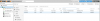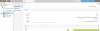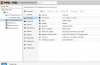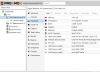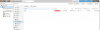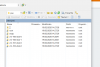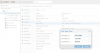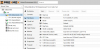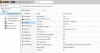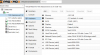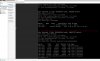Hi, I have an Intel NUC machine, with proxmox installed.
Until this morning everything worked well for many many months now.
I rebooted the machine (unplugged) and replugged.
On the proxmox I have 2 VM, the first gives this "running I/O error)" so it is running, but I can't SSH to it
The second VM works perfectly fine.
WHat can I do?
Until this morning everything worked well for many many months now.
I rebooted the machine (unplugged) and replugged.
On the proxmox I have 2 VM, the first gives this "running I/O error)" so it is running, but I can't SSH to it
The second VM works perfectly fine.
WHat can I do?