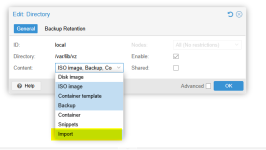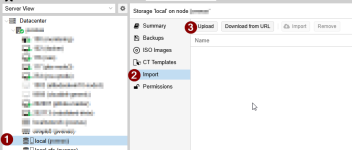I am trying to migrate a physical windows test server to Proxmox.
These are the steps so far:
1. used Disk2vhd and created a vhd file on a USB Drive.
2. Connected the USB to a Ubuntu machine and ran qemu-img convert -p -f vpc -O qcow2 WIN-4GSGQMJ1U8A.VHD WIN-4GSGQMJ1U8A.qcow2
So, I now have a WIN-4GSGQMJ1U8A.qcow2 that needs to be uploaded to the Proxmox server..
All the on-line instructions I have found talk about uploading to:
/var/lib/vz/harddrives/ <- does not exist
Or
/var/lib/vz/images/ <- empty even though there are other vms on the Proxmox server.
Here is the config for a test Linux machine on the box so I can find the drives.
> root@pve001://# qm config 100
Question Where do I upload the .qcow2 file to so that it can be used for the migrated VM?
Many thanks inadvance
These are the steps so far:
1. used Disk2vhd and created a vhd file on a USB Drive.
2. Connected the USB to a Ubuntu machine and ran qemu-img convert -p -f vpc -O qcow2 WIN-4GSGQMJ1U8A.VHD WIN-4GSGQMJ1U8A.qcow2
So, I now have a WIN-4GSGQMJ1U8A.qcow2 that needs to be uploaded to the Proxmox server..
All the on-line instructions I have found talk about uploading to:
/var/lib/vz/harddrives/ <- does not exist
Or
/var/lib/vz/images/ <- empty even though there are other vms on the Proxmox server.
Here is the config for a test Linux machine on the box so I can find the drives.
> root@pve001://# qm config 100
Code:
bios: ovmf
boot: order=scsi0;ide2;net0
cores: 4
cpu: x86-64-v2-AES
efidisk0: local-lvm:vm-100-disk-0,efitype=4m,pre-enrolled-keys=1,size=4M
ide2: local:iso/AlmaLinux-9.5-x86_64-minimal.iso,media=cdrom,size=2026M
memory: 4000
meta: creation-qemu=10.0.2,ctime=1760887586
name: testalma
net0: virtio=BC:24:11:1D:FF:CA,bridge=vmbr0,firewall=1
numa: 0
ostype: l26
scsi0: local-lvm:vm-100-disk-1,iothread=1,size=32G
scsihw: virtio-scsi-single
smbios1: uuid=faa74c38-b75e-45ed-8f8f-a01c8fc5b808
sockets: 1
vmgenid: 19ec72c9-011b-4336-8cc3-d5c756507a93existing vm on the server:Question Where do I upload the .qcow2 file to so that it can be used for the migrated VM?
Many thanks inadvance