Thanks @grantph for sharing your solution. That solved it for me as well.After plenty of experimentation, this is what worked for us.
How to Mount Synology NFS Share on Proxmox Backup Server
Synology DSM 6.2.4-25556 Update 3, with BTRFS volume (required) [1.2.3.4]
Proxmox Backup Server 2.1-1 [1.2.3.5]
On Synology [1.2.3.4]:
1. Create Shared Folder 'xxxx' on a BTRFS Volume (volume1 in this case), and give 'admin' Read/Write permission.
2. NFS Permissions tab: Privilege: Read/Write, Squash: No mapping, Security: sys, Enabled Async (checked), Allow Connections (unchecked), Allow Subfolders (checked).
On PBS [1.2.3.5]:
3. Create and Mount 'xxxx'
mkdir /mnt/xxxx mount 1.2.3.4:/volume1/xxxx /mnt/xxxx
4. Add Datastore 'xxxx' using Backing path: /mnt/xxxx
5. Open/Refresh Datastore page (you should see Error 13 on 'xxxx')
6. Umount 'xxxx'
umount /mnt/xxxx
On Synology:
7. Open Shared Folder 'xxxx', NFS Permissions, and change Squash: Map all users to admin
8. Browse to 'xxxx' and Delete '.lock' file
On PBS:
9. Remount 'xxxx'
mount 1.2.3.4:/volume1/xxxx /mnt/xxxx
10. Open/Refresh Datastore page (Error 13 should clear)
11. Perform host backup on a Proxmox Node to verify (e.g., /etc folder which is usually small). This assumes you've already connected Node to PBS (add Cluster Storage PBS Server).
proxmox-backup-client backup nodeABC-etc.pxar:/etc --repository 1.2.3.5:xxxx
Notes
I suspect this process highlights a bug in PBS datastore creation. It requires 'backup' uid/gid 34:34 to create the .chunks folders, but seems to prefer root after creation (for UI and client backups). It wasn't necessary to create a 'backup' user on Synology; that just led to uid/gid headaches.
Permssion denied (os error 13) on NFS share
- Thread starter kno_andreas
- Start date
You are using an out of date browser. It may not display this or other websites correctly.
You should upgrade or use an alternative browser.
You should upgrade or use an alternative browser.
shame there still is real fix for this... still does not work as of today with a truenas nfs4 zfs share....
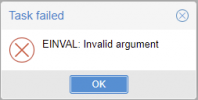
I constantly get this when trying to create a datastore with a mount I did in the shell:
mount -t nfs4 192.168.1.10:/mnt/xxxx/yyyy /mnt/nfsbackup1Mount works fine... in shell I can access, create, read, whatnot the files.. However adding them into pbs is impossible
this share points to a truenas nfs4 share with remapped user/group to a (dummy) truenas user.
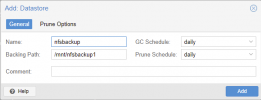
and again...
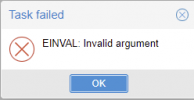
Seriously??? So much for an error that actually means something..
Last edited:
can you do that also with the 'backup' user and not root? nearly everything related to backups is done with that user and not rootMount works fine... in shell I can access, create, read, whatnot the files.. However adding them into pbs is impossible
Hello together
I had the same problem. The backup service runs under a dedicated user named "backup". This user must have access to the mounted NFS share.
Simple:
Then I could create the datastore via web interface.
Maybe this will help someone.
Best regards
I had the same problem. The backup service runs under a dedicated user named "backup". This user must have access to the mounted NFS share.
Simple:
Code:
chown backup:backup /mnt/<your-volume>/
chmod 775 /mnt/<your-volume>/Then I could create the datastore via web interface.
Maybe this will help someone.
Best regards
Work for me. THXAfter plenty of experimentation, this is what worked for us.
How to Mount Synology NFS Share on Proxmox Backup Server
Synology DSM 6.2.4-25556 Update 3, with BTRFS volume (required) [1.2.3.4]
Proxmox Backup Server 2.1-1 [1.2.3.5]
On Synology [1.2.3.4]:
1. Create Shared Folder 'xxxx' on a BTRFS Volume (volume1 in this case), and give 'admin' Read/Write permission.
2. NFS Permissions tab: Privilege: Read/Write, Squash: No mapping, Security: sys, Enabled Async (checked), Allow Connections (unchecked), Allow Subfolders (checked).
On PBS [1.2.3.5]:
3. Create and Mount 'xxxx'
mkdir /mnt/xxxx mount 1.2.3.4:/volume1/xxxx /mnt/xxxx
4. Add Datastore 'xxxx' using Backing path: /mnt/xxxx
5. Open/Refresh Datastore page (you should see Error 13 on 'xxxx')
6. Umount 'xxxx'
umount /mnt/xxxx
On Synology:
7. Open Shared Folder 'xxxx', NFS Permissions, and change Squash: Map all users to admin
8. Browse to 'xxxx' and Delete '.lock' file
On PBS:
9. Remount 'xxxx'
mount 1.2.3.4:/volume1/xxxx /mnt/xxxx
10. Open/Refresh Datastore page (Error 13 should clear)
11. Perform host backup on a Proxmox Node to verify (e.g., /etc folder which is usually small). This assumes you've already connected Node to PBS (add Cluster Storage PBS Server).
proxmox-backup-client backup nodeABC-etc.pxar:/etc --repository 1.2.3.5:xxxx
Notes
I suspect this process highlights a bug in PBS datastore creation. It requires 'backup' uid/gid 34:34 to create the .chunks folders, but seems to prefer root after creation (for UI and client backups). It wasn't necessary to create a 'backup' user on Synology; that just led to uid/gid headaches.
That solution solved my issue too, so thank you!thank you, this is the real solution currently.
I 'd like to add following:
My home-LAB setup consists of PVE & PBS on the same proxmox host. PBS has 2 datastores, "pbs-local" as local one (local zfs dataset) and "pbs-nfs" as nfs share on synology NAS. So VMs from the local zfs-vm dataset are being backed-up on to the local zfs-pbs dataset. After that PBS-remote-sync job syncs those two datastores (pull from pbs-local to pbs-nfs).
But, before PBS was installed, PVE had (and still has) vzdump nfs storage mounted from the same Synology nfs server and I had no such permission issues at all.
So, obviously PVE & PBS are not treating nfs mount the same way ... NFS permissions are appropriate for PVE but not for PBS ?! ... May we ask why ? .... Honestly I wasn't expecting these problems since we are talking about two products from "the same house " that should be very native one to another
But, besides this issue everything works perfect ... I'm syncing two datastores from the same PBS host w/o physical remote-pbs host
BR
Tonci
Last edited:
Hello Everyone,
Jumping in as I had a similar issue while trying to mount a Hetzner box as DataStore in PBS.
The solution was to provide the "backup" user uid and gid in the mount command:
The uid and gid 34 -> backup user
You can check the passwd file to confirm before typing the command above:
You can proceed and create the DataStore on your PBS from there, it should work on first try.
Cheers,
Varb
Jumping in as I had a similar issue while trying to mount a Hetzner box as DataStore in PBS.
The solution was to provide the "backup" user uid and gid in the mount command:
Bash:
mount.cifs //XXXX.your-storagebox.de/backup /mnt/mountPoint -o user=XXXX,vers=3.0,uid=34,gid=34The uid and gid 34 -> backup user
You can check the passwd file to confirm before typing the command above:
Bash:
cat /etc/passwd | grep -i backup | lessYou can proceed and create the DataStore on your PBS from there, it should work on first try.
Cheers,
Varb
Good day all!
I've been trying to get this to work for 3 days now with no luck. I have a NFS share from TrueNAS with mapall to my proxmox user and group. Additionally, I made a "backup" user with UID 34 within TrueNAS that belongs to the proxmox group. In terminal, I'm able to mount and write to the NFS share. However, I cannot for the life of me add a datastore within PSB. The error I'm receiving is:
authentication failed - invalid ticket - expired
Any help would be greatly appreciated!
I've been trying to get this to work for 3 days now with no luck. I have a NFS share from TrueNAS with mapall to my proxmox user and group. Additionally, I made a "backup" user with UID 34 within TrueNAS that belongs to the proxmox group. In terminal, I'm able to mount and write to the NFS share. However, I cannot for the life of me add a datastore within PSB. The error I'm receiving is:
authentication failed - invalid ticket - expired
Any help would be greatly appreciated!
Correction, after refreshing the webpage, I'm getting "EPERM: operation not permitted", AGAIN. I changed the permissions of the mount point to 775 and owner to guest:guest. No luck. Any idea what I'm doing wrong?Good day all!
I've been trying to get this to work for 3 days now with no luck. I have a NFS share from TrueNAS with mapall to my proxmox user and group. Additionally, I made a "backup" user with UID 34 within TrueNAS that belongs to the proxmox group. In terminal, I'm able to mount and write to the NFS share. However, I cannot for the life of me add a datastore within PSB. The error I'm receiving is:
authentication failed - invalid ticket - expired
Any help would be greatly appreciated!
For those of you with a Synology NAS and using a NFS share, here's a blog post on a solution that does NOT involve flipping the squash mode half way through the datastore creation process. This procedure should cleanly succeed at all steps with no workarounds or errors. This process is not the same as covered in this thread. Also no need to delete lock files.
How To: Setup Synology NFS for Proxmox Backup Server Datastore
How To: Setup Synology NFS for Proxmox Backup Server Datastore
Yesterday tried to install bps again on a current 8.22 proxmox install
Since truenas scale already has a built in user with UID / GUID 34 with properties of no samba authentication (which cannot be changed) this conflicts with the user that proxmox backup server uses.
Using this backup user seems to not be an option as you cannot mount with those credentials
I've tried creating another user in truenas, pbs, creating linux user and setting its uid/guid as the one in truenas....
You can obviously succesfully mount it then from the shell.. PBS seems to create the datastore (takes forever) 30+ mins...
Upon completion with no errors, the datastore is not available, no access... Tried different way of assigning user permissions in pbs.. nothing
Any advice on how to properly do this with another user account? SMB btw,, not NFS
Since truenas scale already has a built in user with UID / GUID 34 with properties of no samba authentication (which cannot be changed) this conflicts with the user that proxmox backup server uses.
Using this backup user seems to not be an option as you cannot mount with those credentials
I've tried creating another user in truenas, pbs, creating linux user and setting its uid/guid as the one in truenas....
You can obviously succesfully mount it then from the shell.. PBS seems to create the datastore (takes forever) 30+ mins...
Upon completion with no errors, the datastore is not available, no access... Tried different way of assigning user permissions in pbs.. nothing
Any advice on how to properly do this with another user account? SMB btw,, not NFS
I am using SMB to connect to a Synology NAS and initially had the same issue until I changed my uid and gid from root to backup
I added the below in /etc/fstab and did a mount -a
I was able to add my datastore without any issue
I added the below in /etc/fstab and did a mount -a
I was able to add my datastore without any issue
Code:
//192.168.0.10/Proxmox /mnt/nas/backup cifs _netdev,x-systemd.automount,noatime,uid=34,gid=34,dir_mode=0770,file_mode=0770,credentials=/root/.smbcredentials 0 0After plenty of experimentation, this is what worked for us.
How to Mount Synology NFS Share on Proxmox Backup Server
Synology DSM 6.2.4-25556 Update 3, with BTRFS volume (required) [1.2.3.4]
Proxmox Backup Server 2.1-1 [1.2.3.5]
On Synology [1.2.3.4]:
1. Create Shared Folder 'xxxx' on a BTRFS Volume (volume1 in this case), and give 'admin' Read/Write permission.
2. NFS Permissions tab: Privilege: Read/Write, Squash: No mapping, Security: sys, Enabled Async (checked), Allow Connections (unchecked), Allow Subfolders (checked).
On PBS [1.2.3.5]:
3. Create and Mount 'xxxx'
mkdir /mnt/xxxx
mount 1.2.3.4:/volume1/xxxx /mnt/xxxx
4. Add Datastore 'xxxx' using Backing path: /mnt/xxxx
5. Open/Refresh Datastore page (you should see Error 13 on 'xxxx')
6. Umount 'xxxx'
umount /mnt/xxxx
On Synology:
7. Open Shared Folder 'xxxx', NFS Permissions, and change Squash: Map all users to admin
8. Browse to 'xxxx' and Delete '.lock' file
On PBS:
9. Remount 'xxxx'
mount 1.2.3.4:/volume1/xxxx /mnt/xxxx
10. Open/Refresh Datastore page (Error 13 should clear)
11. Perform host backup on a Proxmox Node to verify (e.g., /etc folder which is usually small). This assumes you've already connected Node to PBS (add Cluster Storage PBS Server).
proxmox-backup-client backup nodeABC-etc.pxar:/etc --repository 1.2.3.5:xxxx
Notes
I suspect this process highlights a bug in PBS datastore creation. It requires 'backup' uid/gid 34:34 to create the .chunks folders, but seems to prefer root after creation (for UI and client backups). It wasn't necessary to create a 'backup' user on Synology; that just led to uid/gid headaches.
Perfect - Your solution just made my day!

