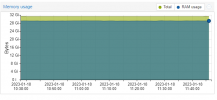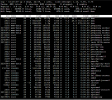Hi.
I posted a similar thread a month ago, and whilst I now understand my problem a lot better, and the suggestions I got from posters were really helpful, I'm still not closer to resolving the issue.
I've got an instance of VE running 7.2-3 and, amongst other VMs, run a Windows 11 virtual machine as my desktop. Amongst other peripherals, I've passed my GPU through and I'm able to use it on my VM by plugging a monitor into it. However, I find that when I run higher-spec games, I suffer with stuttering -- visual, audio, and USB lagging. I know my machine can run these without problem as I have an SSD with a Windows OS on to test and there are no issues when not running Proxmox. I use GTA V to test as it's an old game and I can be sure it's not due to a lack of resources. Checking performance stats on the VM and hypervisor show nothing being highly utilised.
What I have tried to date:
1) Reducing the resources of the VM from 16 to 12GB RAM, and 8 cores to 4 cores. No impact.
2) Originally I had passed through my USB controller via PCI, but I have tried passing through USB ports and devices individually. This makes the stuttering much worse.
3) I have
4) As my USB controller and RAM are in the same IOMMU group, I purchased a separate USB controller and passed that through instead. No impact.
5) I've run 'MSI_util_v3' and updated both the audio controller and GPU to use 'msi' with no effect.
6) I've kept my NVIDIA drivers (and all others) up to date, and have tried previous NVIDIA drivers.
These are the specs of my server:
These are my IOMMU groupings:
This is the config of my Win11 VM:
The other VMs/CTs I have on my server:
Win19 Server VM -- A server with 8GB RAM and 4 cores. Nothing too intense running on here yet, just Plex.
pfSense Firewall VM -- Performs my home routing and security. 2GB RAM and 2 cores.
Fileserver CT -- A file server container with 512MB RAM, 2 cores (overkill I know).
I would appreciate any help in troubleshooting this problem. I'm starting to hit a brick wall at this point.
I posted a similar thread a month ago, and whilst I now understand my problem a lot better, and the suggestions I got from posters were really helpful, I'm still not closer to resolving the issue.
I've got an instance of VE running 7.2-3 and, amongst other VMs, run a Windows 11 virtual machine as my desktop. Amongst other peripherals, I've passed my GPU through and I'm able to use it on my VM by plugging a monitor into it. However, I find that when I run higher-spec games, I suffer with stuttering -- visual, audio, and USB lagging. I know my machine can run these without problem as I have an SSD with a Windows OS on to test and there are no issues when not running Proxmox. I use GTA V to test as it's an old game and I can be sure it's not due to a lack of resources. Checking performance stats on the VM and hypervisor show nothing being highly utilised.
What I have tried to date:
1) Reducing the resources of the VM from 16 to 12GB RAM, and 8 cores to 4 cores. No impact.
2) Originally I had passed through my USB controller via PCI, but I have tried passing through USB ports and devices individually. This makes the stuttering much worse.
3) I have
pcie_acs_override=downstream,multifunction enabled to split my IOMMU groups. No impact.4) As my USB controller and RAM are in the same IOMMU group, I purchased a separate USB controller and passed that through instead. No impact.
5) I've run 'MSI_util_v3' and updated both the audio controller and GPU to use 'msi' with no effect.
6) I've kept my NVIDIA drivers (and all others) up to date, and have tried previous NVIDIA drivers.
These are the specs of my server:
Code:
Intel i7-10700KF @ 3.80GHz, 16 cores
32GB DDR4 Memory
500GB Kingston SSD
4 x 4TB WD Red HDD
NVIDIA GeForce GTX 1050 Ti (GigaByte) - Passed-through GPU
NVIDIA GeFroce GTX 750 Ti (GigaByte) - VE GPU
MSI Z590 PRO WiFi
PCI Dual-NIC
PCI USB ControllerThese are my IOMMU groupings:
Code:
IOMMU Group 0:
00:00.0 Host bridge [0600]: Intel Corporation Device [8086:9b43] (rev 05)
IOMMU Group 1:
00:01.0 PCI bridge [0604]: Intel Corporation 6th-10th Gen Core Processor PCIe Controller (x16) [8086:1901] (rev 05)
IOMMU Group 2:
00:08.0 System peripheral [0880]: Intel Corporation Xeon E3-1200 v5/v6 / E3-1500 v5 / 6th/7th/8th Gen Core Processor Gaussian Mixture Model [8086:1911]
IOMMU Group 3:
00:14.0 USB controller [0c03]: Intel Corporation Device [8086:43ed] (rev 11)
00:14.2 RAM memory [0500]: Intel Corporation Device [8086:43ef] (rev 11)
IOMMU Group 4:
00:16.0 Communication controller [0780]: Intel Corporation Device [8086:43e0] (rev 11)
IOMMU Group 5:
00:17.0 SATA controller [0106]: Intel Corporation Device [8086:43d2] (rev 11)
IOMMU Group 6:
00:1b.0 PCI bridge [0604]: Intel Corporation Device [8086:43c0] (rev 11)
IOMMU Group 7:
00:1b.4 PCI bridge [0604]: Intel Corporation Device [8086:43c4] (rev 11)
IOMMU Group 8:
00:1c.0 PCI bridge [0604]: Intel Corporation Device [8086:43b8] (rev 11)
IOMMU Group 9:
00:1c.4 PCI bridge [0604]: Intel Corporation Device [8086:43bc] (rev 11)
IOMMU Group 10:
00:1c.5 PCI bridge [0604]: Intel Corporation Device [8086:43bd] (rev 11)
IOMMU Group 11:
00:1c.6 PCI bridge [0604]: Intel Corporation Device [8086:43be] (rev 11)
IOMMU Group 12:
00:1c.7 PCI bridge [0604]: Intel Corporation Device [8086:43bf] (rev 11)
IOMMU Group 13:
00:1f.0 ISA bridge [0601]: Intel Corporation Device [8086:4385] (rev 11)
00:1f.3 Audio device [0403]: Intel Corporation Device [8086:f0c8] (rev 11)
00:1f.4 SMBus [0c05]: Intel Corporation Device [8086:43a3] (rev 11)
00:1f.5 Serial bus controller [0c80]: Intel Corporation Device [8086:43a4] (rev 11)
IOMMU Group 14:
01:00.0 VGA compatible controller [0300]: NVIDIA Corporation GP107 [GeForce GTX 1050 Ti] [10de:1c82] (rev a1)
IOMMU Group 15:
01:00.1 Audio device [0403]: NVIDIA Corporation GP107GL High Definition Audio Controller [10de:0fb9] (rev a1)
IOMMU Group 16:
03:00.0 VGA compatible controller [0300]: NVIDIA Corporation GM107 [GeForce GTX 750 Ti] [10de:1380] (rev a2)
IOMMU Group 17:
03:00.1 Audio device [0403]: NVIDIA Corporation GM107 High Definition Audio Controller [GeForce 940MX] [10de:0fbc] (rev a1)
IOMMU Group 18:
05:00.0 Ethernet controller [0200]: Intel Corporation Ethernet Controller I225-V [8086:15f3] (rev 03)
IOMMU Group 19:
06:00.0 Ethernet controller [0200]: Intel Corporation 82576 Gigabit Network Connection [8086:10c9] (rev 01)
IOMMU Group 20:
06:00.1 Ethernet controller [0200]: Intel Corporation 82576 Gigabit Network Connection [8086:10c9] (rev 01)
IOMMU Group 21:
07:00.0 Network controller [0280]: Intel Corporation Device [8086:2725] (rev 1a)
IOMMU Group 22:
08:00.0 USB controller [0c03]: Renesas Technology Corp. uPD720201 USB 3.0 Host Controller [1912:0014] (rev 03)This is the config of my Win11 VM:
Code:
agent: 1,fstrim_cloned_disks=1
args: -machine type=pc-q35-6.2,kernel_irqchip=on
balloon: 0
bios: ovmf
boot: order=virtio0
cores: 4
cpu: host,hidden=1
efidisk0: local-lvm:vm-100-disk-0,efitype=4m,pre-enrolled-keys=1,size=4M
hostpci0: 0000:01:00,pcie=1,x-vga=1
hostpci2: 0000:08:00.0
hotplug: disk,network,usb,cpu
ide2: none,media=cdrom
machine: pc-q35-6.2
memory: 12288
meta: creation-qemu=6.2.0,ctime=1661523193
name: Win11
net0: virtio=0E:96:FE:D2:E1:B6,bridge=vmbr0
numa: 0
onboot: 1
ostype: win11
smbios1: uuid=91e9e5d8-af8c-4631-ab95-acd5a6998865
sockets: 1
tpmstate0: local-lvm:vm-100-disk-1,size=4M,version=v2.0
vga: none
virtio0: local-lvm:vm-100-disk-2,size=128G
virtio1: ZFSData01:100/vm-100-disk-0.qcow2,size=5588G
vmgenid: 366c6917-db04-419e-aebb-b559fd9c4ccbThe other VMs/CTs I have on my server:
Win19 Server VM -- A server with 8GB RAM and 4 cores. Nothing too intense running on here yet, just Plex.
pfSense Firewall VM -- Performs my home routing and security. 2GB RAM and 2 cores.
Fileserver CT -- A file server container with 512MB RAM, 2 cores (overkill I know).
I would appreciate any help in troubleshooting this problem. I'm starting to hit a brick wall at this point.