I cant for the bloody life of me get either of these things to work and im pulling my hair as it is. Im trying to import from ESXi 6.0-U2. But even doing a manual OVF import off ESXi and moving the files to the Proxmox host and trying importovf none of it works.
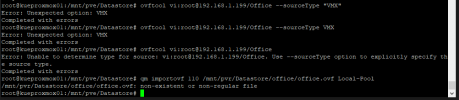
I've searched far a wide and have found very little to no documentation on these errors. Can someone please point me in the right direction.
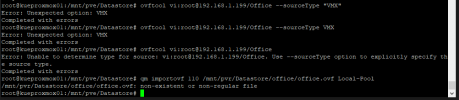
I've searched far a wide and have found very little to no documentation on these errors. Can someone please point me in the right direction.

