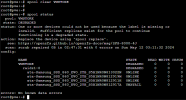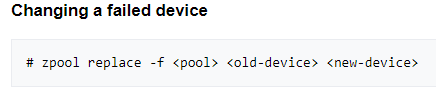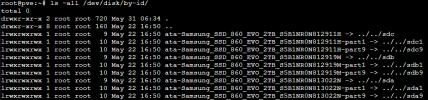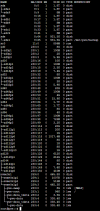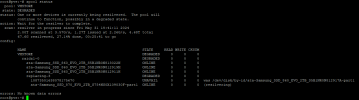Hi!
I wake up today with "SMART error (FailedOpenDevice) detected on host..." in my email. When i look, i see that there is failed drive (part of raidz1-0):
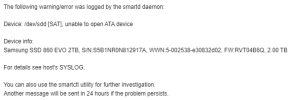
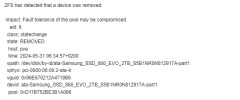
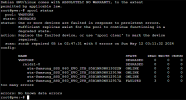

Device was probably "removed" because of malfunction, nobody touch the server, since it is in rack. I already order a new disk (newer model - Samsung EVO 870 2TB) but It will come somewhere in the next week.
This ZFS disk failure error is my first time so please can anyone write a proper steps for replacing failed disk with new one and resilvering the pool? Also, shall i turn off the server now, so there will be no other error? There is no spare drives (no space) and if now goes another one, then that would be a problem. I have a backup but still it wonn't be funny... And this weekend is Mugello, so I already pack for going there but now this happen...
Thank you for any helpfull informations.
WIth best regards!
I wake up today with "SMART error (FailedOpenDevice) detected on host..." in my email. When i look, i see that there is failed drive (part of raidz1-0):
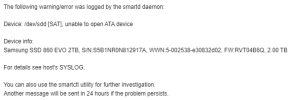
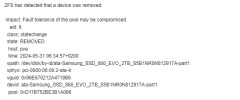
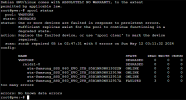

Device was probably "removed" because of malfunction, nobody touch the server, since it is in rack. I already order a new disk (newer model - Samsung EVO 870 2TB) but It will come somewhere in the next week.
This ZFS disk failure error is my first time so please can anyone write a proper steps for replacing failed disk with new one and resilvering the pool? Also, shall i turn off the server now, so there will be no other error? There is no spare drives (no space) and if now goes another one, then that would be a problem. I have a backup but still it wonn't be funny... And this weekend is Mugello, so I already pack for going there but now this happen...
Thank you for any helpfull informations.
WIth best regards!