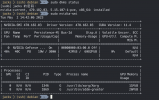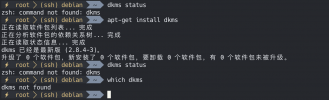Hi, Follow the such guide,I installed Nvidia driver with:
after that, my nvidia driver was worked, I can checked it with
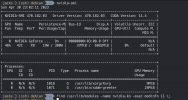
and then, I installed PVE with the guide,and PVE is running well,but after PVE is installed, Nvidia driver is gone, I check it also with

And I also found my physical display also miss graph desktop,my pve version is :
Code:
sudo apt update
sudo apt install nvidia-detect
sudo nvidia-detect
sudo apt install nvidia-driver
systemctl rebootafter that, my nvidia driver was worked, I can checked it with
nvidia-smi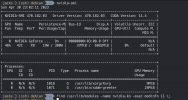
and then, I installed PVE with the guide,and PVE is running well,but after PVE is installed, Nvidia driver is gone, I check it also with
nvidia-smi, but it raid
Code:
NVIDIA-SMI has failed because it couldn't communicate with the NVIDIA driver. Make sure that the latest NVIDIA driver is installed and running.
And I also found my physical display also miss graph desktop,my pve version is :
Code:
jacks (ssh) debian ~ pveversion -v 9 ↵ 23:52:08
proxmox-ve: 7.4-1 (running kernel: 5.15.107-1-pve)
pve-manager: 7.4-3 (running version: 7.4-3/9002ab8a)
pve-kernel-5.15: 7.4-2
pve-kernel-5.15.107-1-pve: 5.15.107-1
ceph-fuse: 16.2.11-pve1
corosync: 3.1.7-pve1
criu: 3.15-1+pve-1
glusterfs-client: 9.2-1
ifupdown: residual config
ifupdown2: 3.1.0-1+pmx3
libjs-extjs: 7.0.0-1
libknet1: 1.24-pve2
libproxmox-acme-perl: 1.4.4
libproxmox-backup-qemu0: 1.3.1-1
libproxmox-rs-perl: 0.2.1
libpve-access-control: 7.4-2
libpve-apiclient-perl: 3.2-1
libpve-common-perl: 7.3-4
libpve-guest-common-perl: 4.2-4
libpve-http-server-perl: 4.2-3
libpve-rs-perl: 0.7.5
libpve-storage-perl: 7.4-2
libspice-server1: 0.14.3-2.1
lvm2: 2.03.11-2.1
lxc-pve: 5.0.2-2
lxcfs: 5.0.3-pve1
novnc-pve: 1.4.0-1
proxmox-backup-client: 2.4.1-1
proxmox-backup-file-restore: 2.4.1-1
proxmox-kernel-helper: 7.4-1
proxmox-mail-forward: 0.1.1-1
proxmox-mini-journalreader: 1.3-1
proxmox-offline-mirror-helper: 0.5.1-1
proxmox-widget-toolkit: 3.6.5
pve-cluster: 7.3-3
pve-container: 4.4-3
pve-docs: 7.4-2
pve-edk2-firmware: 3.20230228-2
pve-firewall: 4.3-1
pve-firmware: 3.6-5
pve-ha-manager: 3.6.1
pve-i18n: 2.12-1
pve-qemu-kvm: 7.2.0-8
pve-xtermjs: 4.16.0-1
qemu-server: 7.4-3
smartmontools: 7.2-pve3
spiceterm: 3.2-2
swtpm: 0.8.0~bpo11+3
vncterm: 1.7-1
zfsutils-linux: 2.1.11-pve1