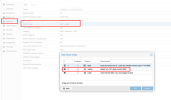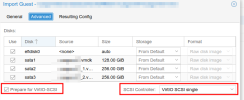Great thing, thank you!
But I unfortunately have issues importing a Windows VM with EFI. I migrated as described in the wiki but even with different import settings the VM on Proxmox won't boot. It boots in recovery mode everytime. If I import without changing any settings, boot screen looks this:

If I detach the boot disk and reattach it as SATA or IDE disk, the VM boots directly into EFI Shell:
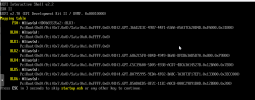
I already tried https://pve.proxmox.com/wiki/OVMF/UEFI_Boot_Entries but no success.
Don't know if this is an migration issue or something else but I hope anyone can help me.
Thanks!
But I unfortunately have issues importing a Windows VM with EFI. I migrated as described in the wiki but even with different import settings the VM on Proxmox won't boot. It boots in recovery mode everytime. If I import without changing any settings, boot screen looks this:

If I detach the boot disk and reattach it as SATA or IDE disk, the VM boots directly into EFI Shell:
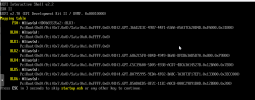
I already tried https://pve.proxmox.com/wiki/OVMF/UEFI_Boot_Entries but no success.
Don't know if this is an migration issue or something else but I hope anyone can help me.
Thanks!