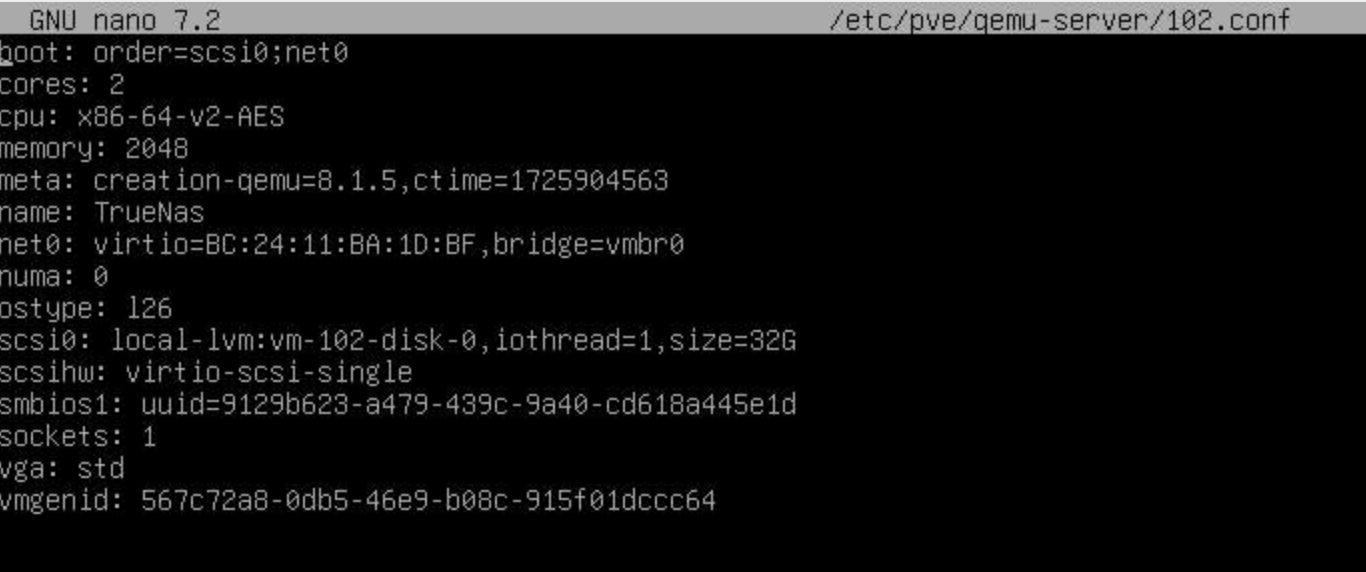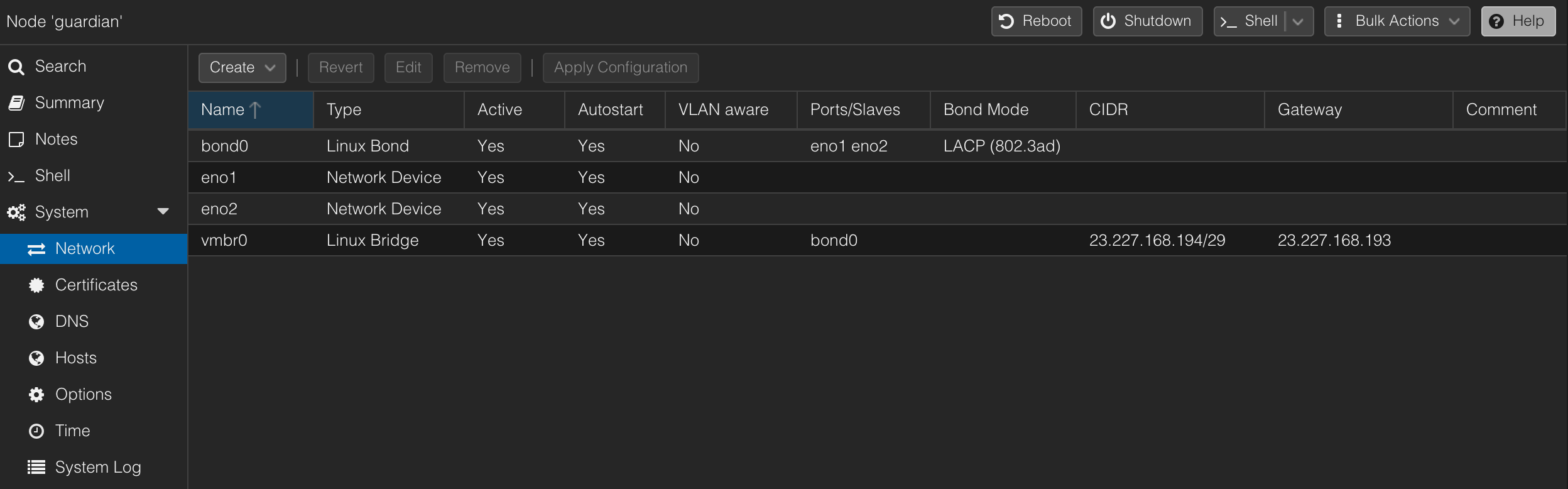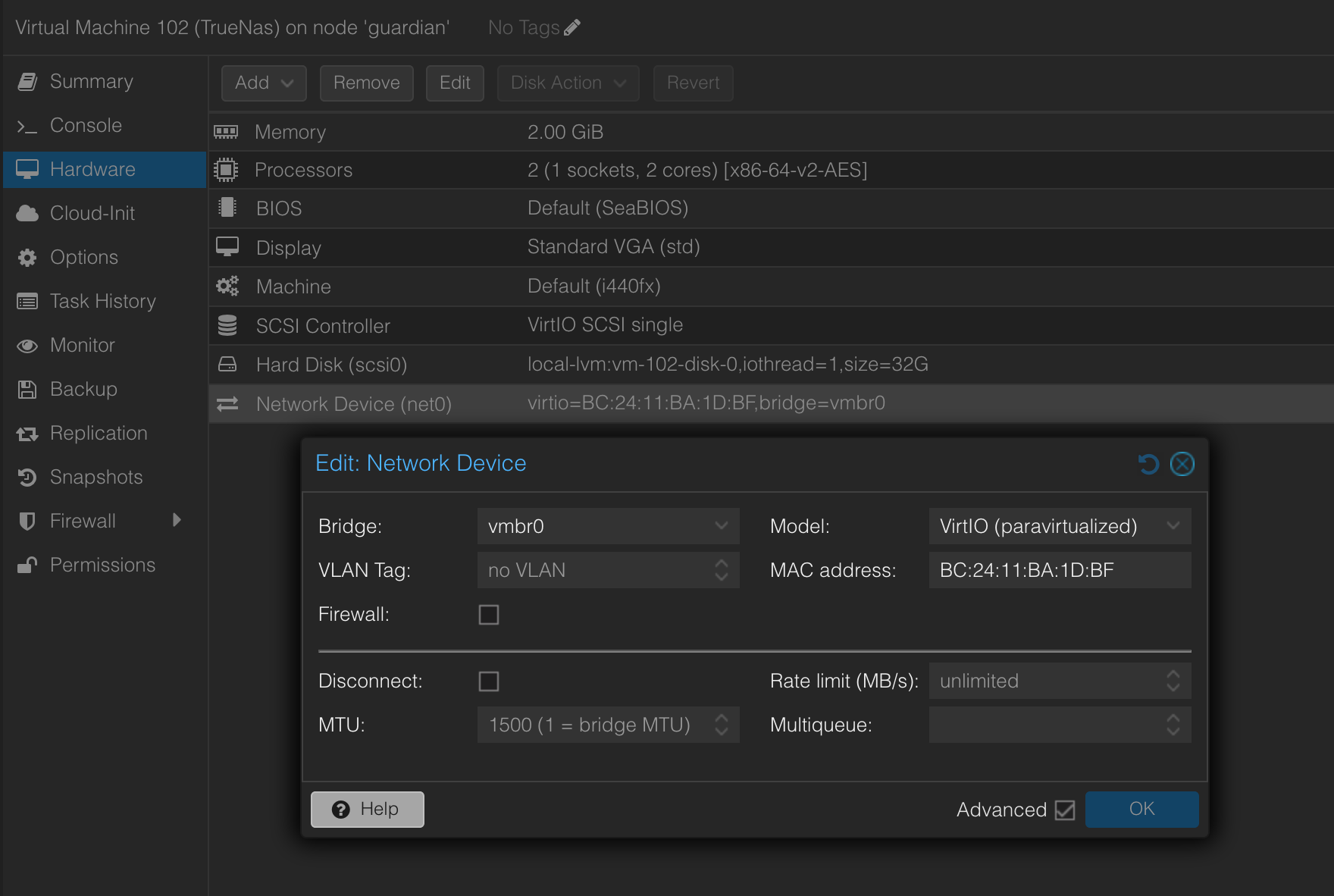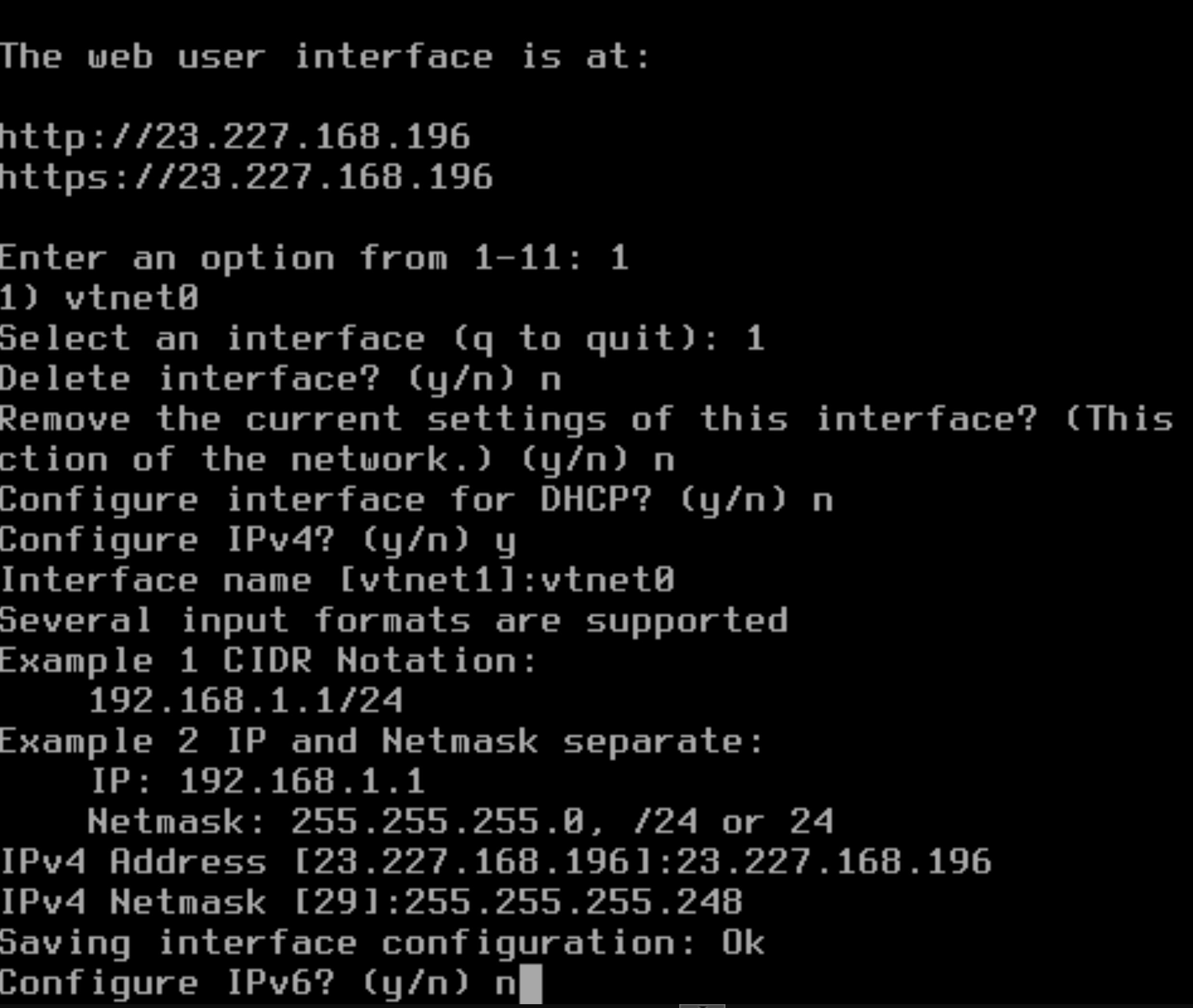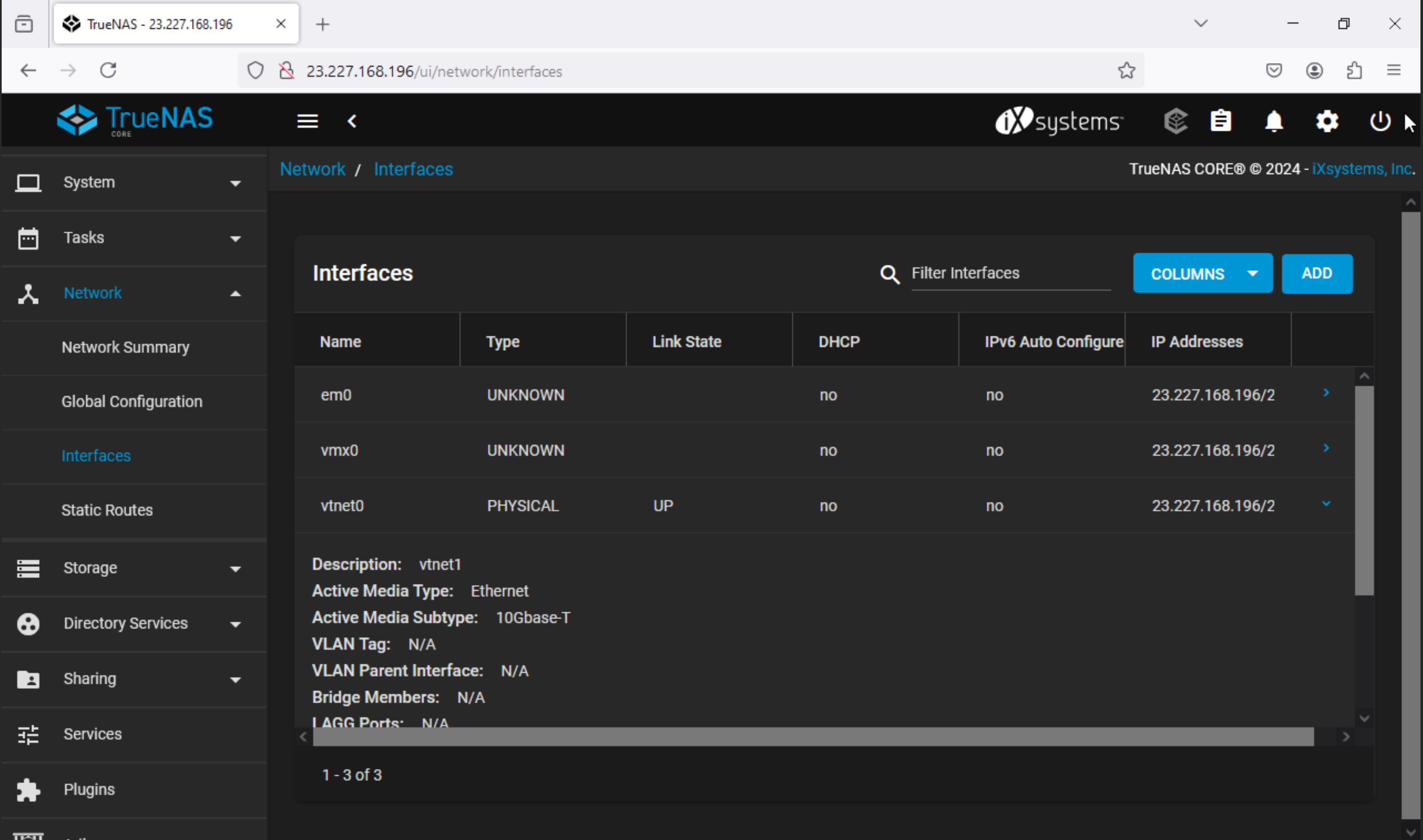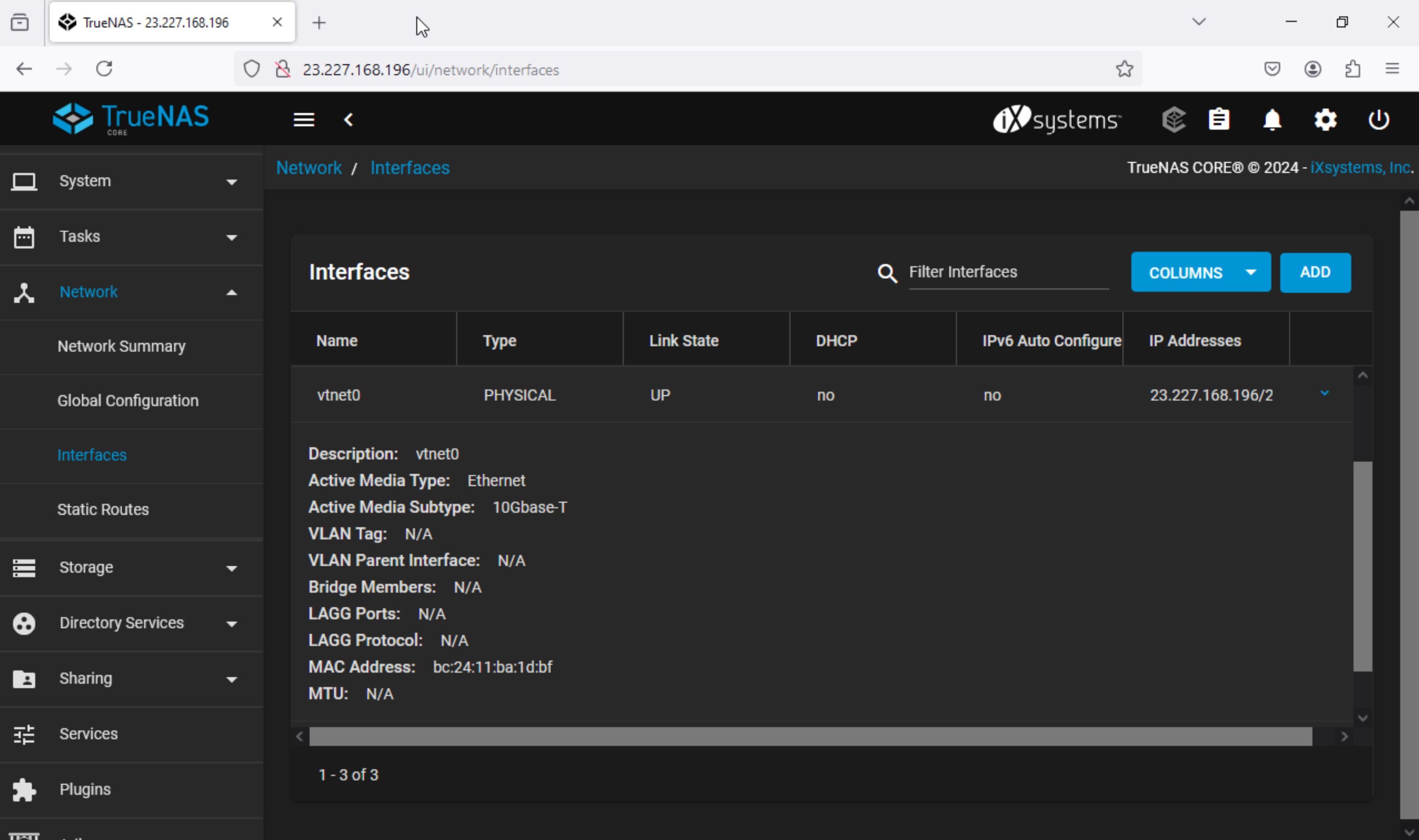First-time Proxmox (VE 8.2) user here, doing my best to do my research before asking for help. I need a little help getting my first Windows VM online and believe my problem is with the networking setup as configured by the hosting provider that did the initial network configuration. I can access my main configuration panel via my primary public IP, however, I can't get any VMs to reach the Internet even after installing the VirtIO drivers.
Here are the network specs I was provided...
And here is the contents of /etc/network/interfaces
From what I'm reading I possibly need to set MASQUERADE under /etc/network/interfaces but this part throws me in a loop and I don't want to start randomly editing my interfaces file in a random trial and error type. Unfortunately, my web host was unable to help further and pointed me to this forum. I'd be willing to PayPal someone for their time as I respect everyone's time is valuable and something simple to you might take me days of trial and error to figure out.
Here are the network specs I was provided...
Code:
IP Range (CIDR): 23.227.168.192/29
Subnet: 255.255.255.248
Gateway IP: 23.227.168.193
Usable IP: 23.227.168.194
Usable IP: 23.227.168.195
Usable IP: 23.227.168.196
Usable IP: 23.227.168.197
Usable IP: 23.227.168.198And here is the contents of /etc/network/interfaces
Code:
auto lo
iface lo inet loopback
auto eno1
iface eno1 inet manual
auto eno2
iface eno2 inet manual
auto bond0
iface bond0 inet manual
bond-slaves eno1 eno2
bond-miimon 100
bond-mode 802.3ad
bond-xmit-hash-policy layer2
auto vmbr0
iface vmbr0 inet static
address 23.227.168.194/29
gateway 23.227.168.193
bridge-ports bond0
bridge-stp off
bridge-fd 0
source /etc/network/interfaces.d/*From what I'm reading I possibly need to set MASQUERADE under /etc/network/interfaces but this part throws me in a loop and I don't want to start randomly editing my interfaces file in a random trial and error type. Unfortunately, my web host was unable to help further and pointed me to this forum. I'd be willing to PayPal someone for their time as I respect everyone's time is valuable and something simple to you might take me days of trial and error to figure out.