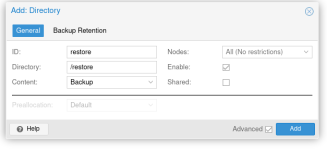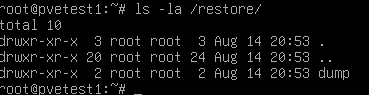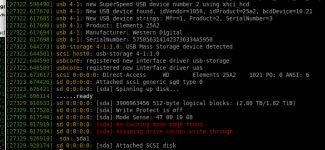Hi everyone - I'm a proxmox newbie and apologize if this has been asked and answered, but, I can't seem to find exactly what I'm looking for or perhaps don't know where to look or how to phase the search appropriately. From all of the posts I've read this community seems pretty willing to help out, so, I hope no one minds such a request.
The background of why I'm here:
I've gone down the Home Assistant rabbit hole and was running a bare metal version of HAOS - but, after an update messed up my entire z-wave configuration and trying to revert to a backup version didn't solve my issues and I spent a day adding my z-wave devices back in, I thought there must be a better way. Some research led to running it as a VM in proxmox with the ability to easily restore a working version of HA from a backup.
So, on a whim, I installed proxmox on an older workstation that I had sitting around 48 Core Dell 7920 which seemed like it would be plenty for any future projects and learning. It only had a single HD
Since I didn't really do any planning, I just set it up and got everything working.
I have set up daily backups of my HA VM to the local drive with the OS - obviously not ideal. I also managed to get a USB SDD mounted from the GUI and can create backups on it as well. I'm now a convert to Proxmox.
Now that I've had some time to think about my installation, I'd like to make some changes:
Step 1- Move to proxmox 9 since it just came out
Step 2- install proxmox on a ZFS RAID 1 configuration on the workstation.
Step 3- take a backup from the USB SSD and recreate my HA VM on the new install of PM 9.
I've gotten steps 1 & 2 complete
I now have PM9 running on the workstation with new drives in ZFS raid 1.
I still have the original drive with proxmox 8.4.6 installed.
Great, I thought - the rest should be easy. Just grab a recent backup from the USB HDD, restore it and good to go.
I'm sure this is easy for most of you, but, as a newbie to proxmox and linux, I'm having trouble getting this sorted out. I have found numerous posts that I think are talking about what I'm trying to do but are a bit too much in the weeds for my current level knowledge with proxmox.
In an ideal world, I've like to be able to do this from the GUI. I'm not affraid to use the CLI if needed though.
At this point I'm swapping out the HD's - I have the old drive with PM 8.4.6 running most of the time, but, when I think I might have found a way to get things working, I take that out and boot proxmox 9 from the Raid drives, then when whatever I tried doesn't work, I go back to the old installation so that home assistant is running while I'm try to figure out what to do next.
So, here's what I'm doing next - asking for help.
On the new proxmox installation I can see the disk with my backups as /dev/sdc with the ext4 partion /dev/sdc1. However, I can't see the backups I've created. I've tried lots of things but nothing has worked, so, I won't detail these attempts.
Can someone kindly help me out from here?
Even if nothging else, thanks so much for taking the time to read my longwinded issue.
Tom.
The background of why I'm here:
I've gone down the Home Assistant rabbit hole and was running a bare metal version of HAOS - but, after an update messed up my entire z-wave configuration and trying to revert to a backup version didn't solve my issues and I spent a day adding my z-wave devices back in, I thought there must be a better way. Some research led to running it as a VM in proxmox with the ability to easily restore a working version of HA from a backup.
So, on a whim, I installed proxmox on an older workstation that I had sitting around 48 Core Dell 7920 which seemed like it would be plenty for any future projects and learning. It only had a single HD
Since I didn't really do any planning, I just set it up and got everything working.
I have set up daily backups of my HA VM to the local drive with the OS - obviously not ideal. I also managed to get a USB SDD mounted from the GUI and can create backups on it as well. I'm now a convert to Proxmox.
Now that I've had some time to think about my installation, I'd like to make some changes:
Step 1- Move to proxmox 9 since it just came out
Step 2- install proxmox on a ZFS RAID 1 configuration on the workstation.
Step 3- take a backup from the USB SSD and recreate my HA VM on the new install of PM 9.
I've gotten steps 1 & 2 complete
I now have PM9 running on the workstation with new drives in ZFS raid 1.
I still have the original drive with proxmox 8.4.6 installed.
Great, I thought - the rest should be easy. Just grab a recent backup from the USB HDD, restore it and good to go.
I'm sure this is easy for most of you, but, as a newbie to proxmox and linux, I'm having trouble getting this sorted out. I have found numerous posts that I think are talking about what I'm trying to do but are a bit too much in the weeds for my current level knowledge with proxmox.
In an ideal world, I've like to be able to do this from the GUI. I'm not affraid to use the CLI if needed though.
At this point I'm swapping out the HD's - I have the old drive with PM 8.4.6 running most of the time, but, when I think I might have found a way to get things working, I take that out and boot proxmox 9 from the Raid drives, then when whatever I tried doesn't work, I go back to the old installation so that home assistant is running while I'm try to figure out what to do next.
So, here's what I'm doing next - asking for help.
On the new proxmox installation I can see the disk with my backups as /dev/sdc with the ext4 partion /dev/sdc1. However, I can't see the backups I've created. I've tried lots of things but nothing has worked, so, I won't detail these attempts.
Can someone kindly help me out from here?
Even if nothging else, thanks so much for taking the time to read my longwinded issue.
Tom.