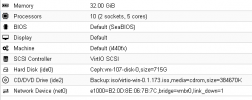[SOLVED] Migrating physical windows server to VM ceph
- Thread starter Vivaldi
- Start date
You are using an out of date browser. It may not display this or other websites correctly.
You should upgrade or use an alternative browser.
You should upgrade or use an alternative browser.
There is an article in the wiki explaining the process: https://pve.proxmox.com/wiki/Migration_of_servers_to_Proxmox_VE
Can you start the VM after you imported it to local storage and then moved the disk image to your Ceph storage? You can move disk images when you select the disk and then use the "Disk Action -> Move storage" buttons.
Can you post the contents of your
Can you post the contents of your
/etc/pve/storage.cfg file? Bet into [code][/code] tags I don't quite get that. I created VM on Ceph storage. I did not import any VM.Can you start the VM after you imported it to local storage and then moved the disk image to your Ceph storage?
Code:
/etc/pve/storage.cfg
dir: local
path /var/lib/vz
content images,backup,snippets,vztmpl,iso,rootdir
shared 1
lvmthin: Local_LVM
thinpool data
vgname pve
content rootdir,images
nodes Proxmox1
rbd: Ceph
content rootdir,images
krbd 1
nodes Proxmox1
pool device_health_metrics
nfs: Backup
export /volume1/BackupProxmox
path /mnt/pve/Backup
server xxx.xxx.xxx.xxx
content rootdir,iso,vztmpl,backup,snippets,images
nodes Proxmox1
prune-backups keep-last=15Thanks for the storage config. One thing I noticed is that you configured the storage to use the
This is not a good idea! It is meant for Ceph internal managment and monitoring data alone. If you upgrade to Ceph Quincy (v17), it will be renamed to .mgr.
To fix this, create a new pool, move any disk images you might have over to the new pool and remove the storage configuration for "Ceph".
Then you created a Windows XP VM with the disk image on local storage and it booted?
I do not believe that Ceph is the cause for the Windows Server to not boot up as the VM itself has no knowledge of the underlying storage. It gets a disk presented from the virtualization.
That's why I asked, if it works, if the VM disks are on some local storage and not Ceph. My guess is, that it also wouldn't work.
One easy thing you can check: Does the source machine boot in BIOS or UEFI mode? If it is booting in UEFI mode, then you would need to change the BIOS for the VM as, according to the screenshot, it is currently configured to boot in (legacy) BIOS mode.
If that does not help, we need to look further why it is not booting.
device_health_metrics pool.This is not a good idea! It is meant for Ceph internal managment and monitoring data alone. If you upgrade to Ceph Quincy (v17), it will be renamed to .mgr.
To fix this, create a new pool, move any disk images you might have over to the new pool and remove the storage configuration for "Ceph".
Sorry for the confusion. AFAIU you tried to migrate a Windows 2008 server to Proxmox VE with the disk image on your Ceph storage. It did not boot.I don't quite get that. I created VM on Ceph storage. I did not import any VM.
Then you created a Windows XP VM with the disk image on local storage and it booted?
I do not believe that Ceph is the cause for the Windows Server to not boot up as the VM itself has no knowledge of the underlying storage. It gets a disk presented from the virtualization.
That's why I asked, if it works, if the VM disks are on some local storage and not Ceph. My guess is, that it also wouldn't work.
One easy thing you can check: Does the source machine boot in BIOS or UEFI mode? If it is booting in UEFI mode, then you would need to change the BIOS for the VM as, according to the screenshot, it is currently configured to boot in (legacy) BIOS mode.
If that does not help, we need to look further why it is not booting.
Thanks for that tip! We wanted to upgrade Proxmox along with Ceph soon.Thanks for the storage config. One thing I noticed is that you configured the storage to use thedevice_health_metricspool.
This is not a good idea! It is meant for Ceph internal managment and monitoring data alone. If you upgrade to Ceph Quincy (v17), it will be renamed to .mgr.
To fix this, create a new pool, move any disk images you might have over to the new pool and remove the storage configuration for "Ceph".
Correct. For XP I used IDE (local-lvm) drive and clonezilla via network. This time for Server 2008 IDE (ceph) restored from USB HDD (too much data for the network).Sorry for the confusion. AFAIU you tried to migrate a Windows 2008 server to Proxmox VE with the disk image on your Ceph storage. It did not boot.
Then you created a Windows XP VM with the disk image on local storage and it booted?
I added in Recovery Console (after restoring) via DISM vioscsi drivers but it didn't work.
I tried to launch it (windows server) from local-lvm but it didn't help.I do not believe that Ceph is the cause for the Windows Server to not boot up as the VM itself has no knowledge of the underlying storage. It gets a disk presented from the virtualization.
That's why I asked, if it works, if the VM disks are on some local storage and not Ceph. My guess is, that it also wouldn't work.
It is an AM BIOS from Intel Multi-Flex blade server. No UEFI.One easy thing you can check: Does the source machine boot in BIOS or UEFI mode? If it is booting in UEFI mode, then you would need to change the BIOS for the VM as, according to the screenshot, it is currently configured to boot in (legacy) BIOS mode.
If that does not help, we need to look further why it is not booting.
Okay, so the XP machine worked fine after moving it from bare metal to a VM via Clonezilla?
How far do you get in the boot process of the Windows Server machine? It is possible, that something went wrong when creating the image.
You could inspect the disk image by booting from a live CD iso.
For the disk drivers, on a Windows machine, you should set the bus type of the disk first to "ide" or "sata". Then you can install the drivers from the VirtIO iso. In order for it to boot from a disk using virtio block or virtio scsi, you need to follow this dance.
What you will usually see (in recent Windows versions, haven't tried it in Server 2008), is a blue screen with "inaccessible boot device".
But before you do the dance, we need to first get the VM started with ide or sata for the boot disk.
How far do you get in the boot process of the Windows Server machine? It is possible, that something went wrong when creating the image.
You could inspect the disk image by booting from a live CD iso.
For the disk drivers, on a Windows machine, you should set the bus type of the disk first to "ide" or "sata". Then you can install the drivers from the VirtIO iso. In order for it to boot from a disk using virtio block or virtio scsi, you need to follow this dance.
- Add a new small dummy disk that is using the bus type of choice.
- wait until it shows up in the device manager and disk mgmt tool inside the VM
- detach and remove the dummy disk
- detach the boot disk
- edit the boot disk to the bus type of your choice
- adapt the boot order (Options panel of the VM)
- start the VM
What you will usually see (in recent Windows versions, haven't tried it in Server 2008), is a blue screen with "inaccessible boot device".
But before you do the dance, we need to first get the VM started with ide or sata for the boot disk.