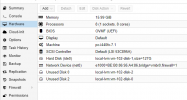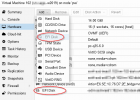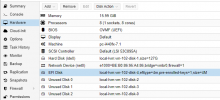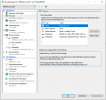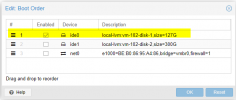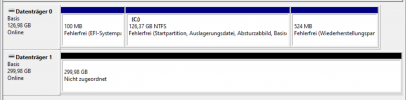And where is this disk? I can see when I follow this wiki:you need to re-use the small empty efi disk , it's needed by proxmox to store uefi bios settings like boot order and resolution.
it contains pre-enrolled keys else Windows Update cannot apply updates (since few months).
https://pve.proxmox.com/wiki/OVMF/UEFI_Boot_Entries
That I can add another boot option with a efi file but this is not saved after a reset.