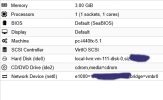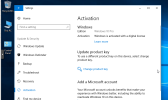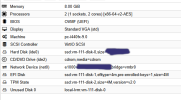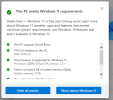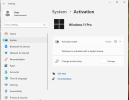So, I am doing an update.
After a bit more searching I did find that I can use WinSCP, because I am using Windows client side to download the old backup of my VM from the old server (ver 5), the files are kept under the directory
/var/lib/vz/dump file names are as such
vzdump-qemu-(VM ID)(someothercrap).lzo. You'll need to go by the
VM ID.
The using WinSCP again, I was able to upload the backup to the same directory on my new Proxmox server (ver 8.1), and do a restore, I did find that Windows 10 was still in an activated state and after doing an update, please note this was an install from 2017.
After the update, Windows 10 was still in an activated state.
I'll add more below, once I am done trying to upgrade to Windows 11.
--Update--
I have updated the VM's system settings, giving myself 8GB of ram, more CPU core's, TPM 2.0, booting the VM each time just to check that things still work.
Now I have made a list of changes, Upgrade machine type 5.1 to 9, switch to UEFI add EFI disk, add new hard drive over SATA, and now reinstall Windows 10.
Alright, so after a bit of playing, I have found that I needed to use
x86-64-v2-AES I also had to change the core count from 4 and down to 2 now I can upgrade to Windows 11, right now I am waiting for it to pop up in Windows Update.
-- Second Update --
Alight so, because I did not have my
2017 install of Windows 10 setup with a UEFI BIOS, I had to reinstall it, you could try and convert it, however my only attempt failed, so I just reinstalled Windows 10 and was able to keep the pro version!
Here is what the VM settings in Proxmox 5 were for my Windows 10 install:
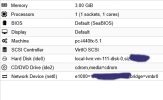
And here is my activation page in the system settings for Windows 10 VM from 2017:
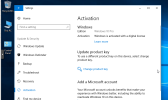
I took the backup I had made of this VM back in
2017 and with the use of
WinSCP moved it from my old Proxmox server to move new Proxmox server, the backups are kept here on the server
/var/lib/vz/dump labelled
vzdump-qemu-(VM ID)(someothercrap).lzo MAKE SURE you are getting the correct VM backup by the
VM ID number!
On the new server I did a restore, it took a little while, but it worked out in the long term.
Now I had to make some changes to the VM in order to get Windows 11 upgrade to work.
- I would start by changing the machine type to 9 in my case and then boot up the VM to allow Windows to registered the change and then fully shutdown the VM.
- Then I upgraded the RAM to 8GB and as before I then booted up the VM allow Windows to registered the change and then fully shutdown the VM.
- Then changed the CPU to x86-64-v2-AES and changing the core count, before booting up the VM to allow Windows to registered the change and then fully shutdown the VM.
- Then switched the BIOS to UEFI and added a TPM and EFI devices.
- Then I did a reinstall of Windows 10 and made SURE, Windows 10 was still activated!
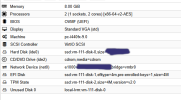
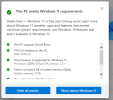
Once all of that was done, I then went through the
Windows 11 installation assistant and sometime later I have...
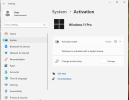 YAHOO!
YAHOO!