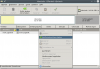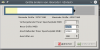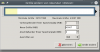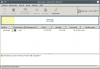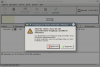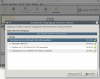Hello
Due to the fu$%·$%... increase price of plesk, I will rebuid all our shared hosting servers, join a lot of smaller server on less but more powerfull server to save money on licence.
I work with cloudlinux actually on each shared hosting, in ext4 filesystem. I have other smaller VPS in LVM. I love LVM because it's possible to add disk and increase space without any reboot, but I have read that can be have an impact on performance, can you give us your opinion about this? It still better ext4 or LVM have really only a few or none impact of performance?
Due to the fu$%·$%... increase price of plesk, I will rebuid all our shared hosting servers, join a lot of smaller server on less but more powerfull server to save money on licence.
I work with cloudlinux actually on each shared hosting, in ext4 filesystem. I have other smaller VPS in LVM. I love LVM because it's possible to add disk and increase space without any reboot, but I have read that can be have an impact on performance, can you give us your opinion about this? It still better ext4 or LVM have really only a few or none impact of performance?