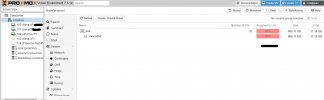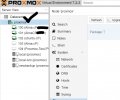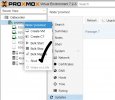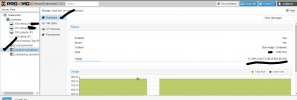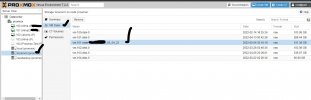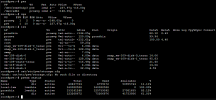root@pve:~# lsblk
NAME MAJ:MIN RM SIZE RO TYPE MOUNTPOINT
sda 8:0 0 7.3T 0 disk
├─sda1 8:1 0 1007K 0 part
├─sda2 8:2 0 512M 0 part
└─sda3 8:3 0 7.3T 0 part
├─pve-swap 253:0 0 8G 0 lvm [SWAP]
├─pve-root 253:1 0 96G 0 lvm /
├─pve-data_tmeta 253:2 0 15.8G 0 lvm
│ └─pve-data-tpool 253:4 0 7.1T 0 lvm
│ ├─pve-data 253:5 0 7.1T 1 lvm
│ ├─pve-vm--101--disk--0 253:6 0 500G 0 lvm
│ ├─pve-vm--102--disk--0 253:7 0 700G 0 lvm
│ ├─pve-vm--102--disk--1 253:8 0 700G 0 lvm
│ ├─pve-vm--100--disk--0 253:9 0 700G 0 lvm
│ ├─pve-vm--102--disk--2 253:10 0 700G 0 lvm
│ ├─pve-vm--105--disk--0 253:12 0 700G 0 lvm
│ ├─pve-vm--107--disk--0 253:14 0 550G 0 lvm
│ ├─pve-vm--103--disk--0 253:15 0 550G 0 lvm
│ ├─pve-vm--108--disk--0 253:16 0 150G 0 lvm
│ ├─pve-vm--109--disk--0 253:17 0 300G 0 lvm
│ └─pve-vm--110--disk--0 253:18 0 32G 0 lvm
└─pve-data_tdata 253:3 0 7.1T 0 lvm
└─pve-data-tpool 253:4 0 7.1T 0 lvm
├─pve-data 253:5 0 7.1T 1 lvm
├─pve-vm--101--disk--0 253:6 0 500G 0 lvm
├─pve-vm--102--disk--0 253:7 0 700G 0 lvm
├─pve-vm--102--disk--1 253:8 0 700G 0 lvm
├─pve-vm--100--disk--0 253:9 0 700G 0 lvm
├─pve-vm--102--disk--2 253:10 0 700G 0 lvm
├─pve-vm--105--disk--0 253:12 0 700G 0 lvm
├─pve-vm--107--disk--0 253:14 0 550G 0 lvm
├─pve-vm--103--disk--0 253:15 0 550G 0 lvm
├─pve-vm--108--disk--0 253:16 0 150G 0 lvm
├─pve-vm--109--disk--0 253:17 0 300G 0 lvm
└─pve-vm--110--disk--0 253:18 0 32G 0 lvm
sdb 8:16 0 1.8T 0 disk
└─sdb1 8:17 0 1.8T 0 part
sr0 11:0 1 1024M 0 rom
root@pve:~# pvs
PV VG Fmt Attr PSize PFree
/dev/sda3 pve lvm2 a-- <7.28t <16.38g
root@pve:~# vgs
VG #PV #LV #SN Attr VSize VFree
pve 1 14 0 wz--n- <7.28t <16.38g
root@pve:~# lvs
LV VG Attr LSize Pool Origin Data% Meta% Move Log Cpy%Sync Convert
data pve twi-aotz-- <7.13t 28.36 6.75
root pve -wi-ao---- 96.00g
swap pve -wi-ao---- 8.00g
vm-100-disk-0 pve Vwi-aotz-- 700.00g data 13.99
vm-101-disk-0 pve Vwi-aotz-- 500.00g data 84.29
vm-102-disk-0 pve Vwi-a-tz-- 700.00g data 0.50
vm-102-disk-1 pve Vwi-a-tz-- 700.00g data 0.51
vm-102-disk-2 pve Vwi-a-tz-- 700.00g data 4.49
vm-103-disk-0 pve Vwi-aotz-- 550.00g data 100.00
vm-105-disk-0 pve Vwi-aotz-- 700.00g data 32.28
vm-107-disk-0 pve Vwi-a-tz-- 550.00g data 53.56
vm-108-disk-0 pve Vwi-aotz-- 150.00g data 90.65
vm-109-disk-0 pve Vwi-a-tz-- 300.00g data 99.94
vm-110-disk-0 pve Vwi-a-tz-- 32.00g data 18.51
root@pve:~# cat /etc/pve/storage.cfg
dir: local
path /var/lib/vz
content backup,rootdir,images,iso,vztmpl
maxfiles 2
shared 1
lvmthin: local-lvm
thinpool data
vgname pve
content images,rootdir
nfs: Backups-IOM
export /mnt/pools/A/A0/Backups
path /mnt/pve/Backups-IOM
server 192.xxx.xx.xxx
content images,backup
prune-backups keep-last=1
nfs: ProxNas3
export /mnt/HD/HD_a2/ProxNAS3
path /mnt/pve/ProxNas3
server 192.xxx.xx.xxx
content backup,images,iso,vztmpl
prune-backups keep-last=1
nfs: 01nas2
export /nfs/ProxmoxStore
path /mnt/pve/01nas2
server 192.xxx.xx.xxx
content backup,images,iso,vztmpl
prune-backups keep-last=1
root@pve:~# pvesm status
Name Type Status Total Used Available %
Backups-IOM nfs active 1932398592 1612331168 320067424 83.44%
ProxNas3 nfs active 2925144896 1468002240 1427882112 50.19%
01nas2 nfs active 2914247232 1630249024 1283998208 55.94%
local dir active 98559220 51111160 42398512 51.86%
local-lvm lvmthin active 7653027840 2170398695 5482629144 28.36%