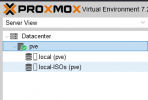Hey there. New in proxmox, and trying to learn. There is a basic question that I can't really find out there, so wondering if you can help me and show me the right path...
When I install proxmox, I have "local" and "local-lvm" (disk 1 = sda). I'm ok with the sizes proxmox used, but I want to convert "local-lvm" in a place to store only ISO images. Is that possible?
I want to avoid to expand root. I like the idea to have ISOs in a different volume.
I will add later a 2nd dedicated ssd to store VMs, but first I will like to understand how to handle "Local"
Hope you can help me!
Thanks!
F
*** Below I have posted step by step instructions, in case you want to remove Local-LVM and use that space for storing ISOs not using root for that ***
When I install proxmox, I have "local" and "local-lvm" (disk 1 = sda). I'm ok with the sizes proxmox used, but I want to convert "local-lvm" in a place to store only ISO images. Is that possible?
I want to avoid to expand root. I like the idea to have ISOs in a different volume.
I will add later a 2nd dedicated ssd to store VMs, but first I will like to understand how to handle "Local"
Hope you can help me!
Thanks!
F
*** Below I have posted step by step instructions, in case you want to remove Local-LVM and use that space for storing ISOs not using root for that ***
Last edited: