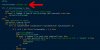I know this is a bit old, but just registered to say this has worked for me as well.
I was able to edit the iso file using the solutions proposed here, and make it work properly with a multiboot USB.
Here's the step-by-step, in case it helps someone else:
0. Install xorriso if needed
sudo apt install xorriso
1. Extract ISO file data to local file system
sudo xorriso -osirrox on -indev proxmox-ve_8.0-2.iso -extract / <destination_folder>
2. Edit '\BOOT\GRUB\GRUB.CFG' file in the extracted data, to have it point to the correct device when looking for the installation media
Add "lvm2root=/dev/sdb4" string to all Installer menuentry items, like so:
Original lines (locate these lines in the file):
linux /boot/linux26 ro ramdisk_size=16777216 rw quiet splash=silent
linux /boot/linux26 ro ramdisk_size=16777216 rw quiet splash=silent proxtui
linux /boot/linux26 ro ramdisk_size=16777216 rw splash=verbose proxdebug
linux /boot/linux26 ro ramdisk_size=16777216 rw splash=verbose proxdebug proxtui
linux /boot/linux26 ro ramdisk_size=16777216 rw splash=verbose proxtui nomodeset
Modified lines (replace them with these):
linux /boot/linux26 ro ramdisk_size=16777216 rw lvm2root=/dev/sdb4 quiet splash=silent
linux /boot/linux26 ro ramdisk_size=16777216 rw lvm2root=/dev/sdb4 quiet splash=silent proxtui
linux /boot/linux26 ro ramdisk_size=16777216 rw lvm2root=/dev/sdb4 splash=verbose proxdebug
linux /boot/linux26 ro ramdisk_size=16777216 rw lvm2root=/dev/sdb4 splash=verbose proxdebug proxtui
linux /boot/linux26 ro ramdisk_size=16777216 rw lvm2root=/dev/sdb4 splash=verbose proxtui nomodeset
NOTE:
Actual device name may vary - it's typically sdb when there is one hard drive present (the hard drive would be sda)
It could be sda if no hard drives are present. Or sdc if there are two hard drives, etc.
For multiboot USB drives, installation media will usually be on the 4th partition (hence, sdb4) - but this could vary as well - adapt as needed
3. Repack the ISO file with the updated data
sudo xorriso -as mkisofs -r -V 'PVE' -o <resulting_iso_file_path_and_name> --modification-date='2023062214560300' --grub2-mbr --interval:local_fs:0s-15s:zero_mbrpt,zero_gpt,zero_apm:'proxmox-ve_8.0-2.iso' --protective-msdos-label -partition_cyl_align off -partition_offset 0 -partition_hd_cyl 72 -partition_sec_hd 32 -apm-block-size 2048 -hfsplus -efi-boot-part --efi-boot-image -c '/boot/boot.cat' -b '/boot/grub/i386-pc/eltorito.img' -no-emul-boot -boot-load-size 4 -boot-info-table --grub2-boot-info -eltorito-alt-boot -e '/efi.img' -no-emul-boot -boot-load-size 5760 <path_of_previously_extracted_iso_data>
4. Add the edited ISO file to your multiboot USB drive
Done!
-----
Extra data (not needed for this fix, but nice to know):
Required parameters for the repacking command can be obtained by executing
xorriso -indev proxmox-ve_8.0-2.iso -report_el_torito as_mkisofs
Other useful xorriso commands, to obtain data about the ISO file:
xorriso -indev proxmox-ve_8.0-2.iso
xorriso -indev proxmox-ve_8.0-2.iso -toc
xorriso -indev proxmox-ve_8.0-2.iso -report_el_torito plain
xorriso -indev proxmox-ve_8.0-2.iso -report_el_torito help
xorriso -indev proxmox-ve_8.0-2.iso -report_el_torito as_mkisofs
xorriso --help
xorriso -as mkisofs -help
----------
A simpler alternative, to avoid opening and repacking the ISO file:
1. Just burn the original, unmodified Proxmox installation ISO file to your multiboot USB drive
2. On the initial installation screen don't select any options (as they will fail)
Instead, press 'e', to edit the installation parameters
3. Add the "lvm2root=/dev/sdb4" string at the exact same location as described above, when editing the GRUB.CFG file
4. Hit F10 to boot with the modified parameters
This is also useful if using a modified ISO, but for some reason the installation media is not on sdb4 - just edit the parameters and select the correct device
----------
Credits:
Edits required to GRUB.CFG file in order to run from multiboot USB:
https://rmprepusb.blogspot.com/2014/03/add-proxmox-isos-to-easy2boot.html
How to edit and repack a hybrid ISO:
https://stackoverflow.com/a/75688552