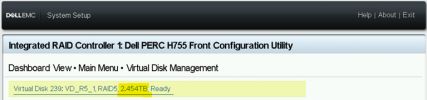Hi All,
I'm sure you all have done and tested what I'm trying to achieve here!
I wanted to test/simulate the following:
My Scenario:
1. My Windows VM disk size is almost full and wanted to increase the disk size.
2. I have no available space on my local-lvm disk.
3. The only way to increase the disk's capacity is to add 1 new physical disk to the server's RAID. <--- This part I know what to do (Dell server).
Questions:
1. Once the server RAID disk is increased, what are the steps to check and increase the local-lvm disk?
2. Steps to increase VM disk?
I am also familiar to increase Windows C drive via the Disk Management tool.
Hope the expert can show me the way, thanks.
I'm sure you all have done and tested what I'm trying to achieve here!
I wanted to test/simulate the following:
My Scenario:
1. My Windows VM disk size is almost full and wanted to increase the disk size.
2. I have no available space on my local-lvm disk.
3. The only way to increase the disk's capacity is to add 1 new physical disk to the server's RAID. <--- This part I know what to do (Dell server).
Questions:
1. Once the server RAID disk is increased, what are the steps to check and increase the local-lvm disk?
2. Steps to increase VM disk?
I am also familiar to increase Windows C drive via the Disk Management tool.
Hope the expert can show me the way, thanks.