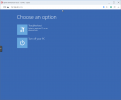Hi
My installation is for home use and I am completely new to Proxmox. I have a Windows 8.1 machine with 2 virtual HDDs. I exported them to OVF which generated 4 files:
- Win8-DS1.mf
- Win8-DS1.ovf
- Win8-DS1-disk1.vmdk
- Win8-DS1-disk2.vmdk
From my windows machine, I created a folder Uploads on the root directory, then I used WinSCP to upload all of the above to the Uploads folder.
I then used the commands below to upload the files.
I then deleted the existing HDD from my newly created Proxmox VM with ID 100 and added those 2 virtual HDDs to it. I tried SCSI, SATA and IDE. None of them boots up. I even reversed which one is HDD0 and which is HDD1. I also made sure that the drives are setup in the boot order.
What am I missing? I figured I have to import something from the ovf file, but not sure if that is correct and how to do it.
Any help is appreciated. As I mentioned this is for home setup so I can't afford a subscription.
Thanks
PS: My setup was inspired by the link below
https://www.itsfullofstars.de/2019/...ontains the VM definition,the vm disk (vmdk).
My installation is for home use and I am completely new to Proxmox. I have a Windows 8.1 machine with 2 virtual HDDs. I exported them to OVF which generated 4 files:
- Win8-DS1.mf
- Win8-DS1.ovf
- Win8-DS1-disk1.vmdk
- Win8-DS1-disk2.vmdk
From my windows machine, I created a folder Uploads on the root directory, then I used WinSCP to upload all of the above to the Uploads folder.
I then used the commands below to upload the files.
Code:
qm importdisk 100 Win8-DS1-disk1.vmdk local-lvm -format qcow2
qm importdisk 100 Win8-DS1-disk2.vmdk local-lvm -format qcow2I then deleted the existing HDD from my newly created Proxmox VM with ID 100 and added those 2 virtual HDDs to it. I tried SCSI, SATA and IDE. None of them boots up. I even reversed which one is HDD0 and which is HDD1. I also made sure that the drives are setup in the boot order.
What am I missing? I figured I have to import something from the ovf file, but not sure if that is correct and how to do it.
Any help is appreciated. As I mentioned this is for home setup so I can't afford a subscription.
Thanks
PS: My setup was inspired by the link below
https://www.itsfullofstars.de/2019/...ontains the VM definition,the vm disk (vmdk).
Last edited: