HowTo have a Folder on Synology also visible in all VMs
- Thread starter Witker
- Start date
You are using an out of date browser. It may not display this or other websites correctly.
You should upgrade or use an alternative browser.
You should upgrade or use an alternative browser.
I have/use a Synology 1815+. I mainly use NFS shares and also iSCSI to Proxmox, VMs etc.
SSH into your Proxmox host: /usr/sbin/showmount -e ip_or_fqdn_to_your_synology_appliance
this will show you all the NFS shares available, if any
If you haven't already, on the Synology appliance, control panel, shared folder create a new share or edit an existing one. you want use the NFS permissions tab.
Pretty straightforward. If you need detailed steps I can provide those.
SSH into your Proxmox host: /usr/sbin/showmount -e ip_or_fqdn_to_your_synology_appliance
this will show you all the NFS shares available, if any
If you haven't already, on the Synology appliance, control panel, shared folder create a new share or edit an existing one. you want use the NFS permissions tab.
Pretty straightforward. If you need detailed steps I can provide those.
Or put the Folder as Disk directly in the VMs?folder from Synology as storage in ProXmoX and then add it to each of the virtual machines so that every running VM can write read in the same folder?
Is this the method you use?
I mean
Folder on Synology
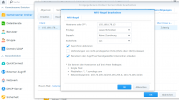
Then Add this to PM
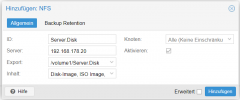
But what to choose as Inhalt ( content)?
I intend to use it as Disk e.g. in Win 10 VMs to Transfer Files
UPS!
I think this is the wrong approach?
I intended then to add this Server. Disk to The VMs
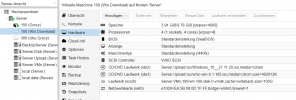
What do You Think?
Last edited:
On the Synology, control panel, shared folder, NFS permissions you either declare an '*' for the client name which means you can mount this NFS share anywhere on your network or specify an IP address or entire IP address range. Since I have this in my home lab I use the * to simplify things but i won't do this in an enterprise setting.
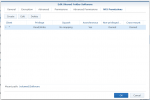
Then as root from your VM for example: /usr/sbin/showmount -e IP_or_FQDN_of your_synology
you then mount the NFS share:
/bin/mkdir -m 755 /mydir
/bin/mount IP_or_FQDN_of your_synology:/volume6/Software /mydir
/bin/df -h
then you should see the NFS mounted on the VM
you may also have to alter the permissions once mounted so users on the VM can read/write to the share, i generally /bin/chmod 1777 /mydir on the NFS share is mounted.
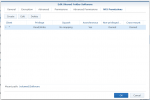
Then as root from your VM for example: /usr/sbin/showmount -e IP_or_FQDN_of your_synology
you then mount the NFS share:
/bin/mkdir -m 755 /mydir
/bin/mount IP_or_FQDN_of your_synology:/volume6/Software /mydir
/bin/df -h
then you should see the NFS mounted on the VM
you may also have to alter the permissions once mounted so users on the VM can read/write to the share, i generally /bin/chmod 1777 /mydir on the NFS share is mounted.

