Hello! I'm here again back with another question. I've had trouble just trying to pass through my internal dvd drive and my Debian 10 VM will not mount the dvd drive even when i give it the use physical dvd / cd rom drive option. I've tried looking on this forum and other sites but they won't give me a clear answer. I've tried the iSCSI method but isn't that only for Windows VMs? It's hard to figure out a clear cut solution since it's obviously recognized by the Host OS. I put a DVD Disc in there and nothing happens. It's recognized in Disks but not recognizable in Nautilus. Is there a clear cut solution anybody has found out regarding this? I'm very very clueless and just want to use my dvd drive internally. Thank you.
[SOLVED] How to successfully pass through a internal DVD+RW Drive.
- Thread starter Kokomo123
- Start date
You are using an out of date browser. It may not display this or other websites correctly.
You should upgrade or use an alternative browser.
You should upgrade or use an alternative browser.
Hey,
you have to add a "CD/DVD Drive" to the hardware of your VM, select "Use physical CD/DVD Drive" and the SATA bus should be fine. Could you post the output of
you have to add a "CD/DVD Drive" to the hardware of your VM, select "Use physical CD/DVD Drive" and the SATA bus should be fine. Could you post the output of
lsblk in your VM? The device should show up as something like sr0, you should be able to mount it like any other block device.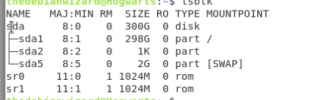
Here you go. So, there is sr1. sr0 is just the emulated disk drive. Huh. Now what would be a good mount command you would recommend?
EDIT: Disks can already mount it at startup by giving me a option to add it to /etc/fstab, just when i place any dvd disc and give it, it doesn't recognize it or mount it. ISOs work fine on sr0.
Last edited:
Now what would be a good mount command you would recommend?
Code:
mkdir /mycdrom
mount /dev/sr0 /mycdromyou can do the same for
sr1 with a different directoryIf nothing else works, you could get a cheap SATA to M.2 or PCIe or USB connector and passthrough the contoller or USB-port.
I could not get DVD/Blu-ray playback to work and first used a SATA to M.2 adapter, using a M.2-slot with a controller in its own IOMMU-group connected to the CPU (wasting 4 PCIe lanes).
Later I replaced it with a JMicron SATA to USB adapter and connected it to an internal USB-port, which I passed through to a VM (just the port, not the USB-controller).
Both ways worked perfect lyfor DVD and Blu-ray playback and burning to DVDs, even with USB 2.0.
PS: I also tried iSCSI from Proxmox to Ubuntu, and got burning to work but not playback, only data DVDs. I would like to know also, if it can be done simpler than with an physical adapter.
I could not get DVD/Blu-ray playback to work and first used a SATA to M.2 adapter, using a M.2-slot with a controller in its own IOMMU-group connected to the CPU (wasting 4 PCIe lanes).
Later I replaced it with a JMicron SATA to USB adapter and connected it to an internal USB-port, which I passed through to a VM (just the port, not the USB-controller).
Both ways worked perfect lyfor DVD and Blu-ray playback and burning to DVDs, even with USB 2.0.
PS: I also tried iSCSI from Proxmox to Ubuntu, and got burning to work but not playback, only data DVDs. I would like to know also, if it can be done simpler than with an physical adapter.
Last edited:
@avw I could do that, I'm just trying to try all possible solutions here to ensure i'm not the one messing anything up. @oguz No result. It seems somethings wrong with my vm or something's wrong with the disc drive. I've verified that the dvd discs work fine. Just the dvd drive won't let me passthrough to it or something. I'm not sure what's exactly the case. I'm all up to date on everything. /var/log/boot indicates somethings wrong with the dvd mount but says it doesn't exist. Pretty sure its the same issue i'm facing with /dev/sr0 or /dev/sr1: No medium found.
I could at this point live boot windows and see if the dvd drive is working there. I'll try that method right now as last resort.
EDIT: That issue with /var/log/boot is fixed. It was just a hanging folder that debian didn't like it seems. So, there we go.
EDIT2: This issue was user error. my dvd drive in my computer is actually dead so i would have to replace it.
I could at this point live boot windows and see if the dvd drive is working there. I'll try that method right now as last resort.
EDIT: That issue with /var/log/boot is fixed. It was just a hanging folder that debian didn't like it seems. So, there we go.
EDIT2: This issue was user error. my dvd drive in my computer is actually dead so i would have to replace it.
Last edited:
The first steps are working:
1) adding the physical dvd drive in the proxmox GUI at the hardware of the virtual machine (Windows Server 2019). However the text colour in the GUI is orange even after step 2, where it gets mounted to proxmox. Is this a feature showing something?
2) using the Proxmox shell with
3) however now the DVD is mounted and can be read in Proxmox, how to get the DVD into the virtual machine running Windows Server 2019? I can see a virtual CD drive in Windows Server 2019 so far, but not yet the physical CD. Please kindly help. The preferred solution is to see it directly in Windows Server 2019 as a CD drive and not to use the samba server, which is running in Proxmox, for this "install in Windows Server 2019" from physical DVDs task.
1) adding the physical dvd drive in the proxmox GUI at the hardware of the virtual machine (Windows Server 2019). However the text colour in the GUI is orange even after step 2, where it gets mounted to proxmox. Is this a feature showing something?
2) using the Proxmox shell with
lsblk, changing to /media and creating a folder mkdir DVD and mounting sr0 to the new folder mount /dev/sr0 DVD, checking if the DVD content is visible3) however now the DVD is mounted and can be read in Proxmox, how to get the DVD into the virtual machine running Windows Server 2019? I can see a virtual CD drive in Windows Server 2019 so far, but not yet the physical CD. Please kindly help. The preferred solution is to see it directly in Windows Server 2019 as a CD drive and not to use the samba server, which is running in Proxmox, for this "install in Windows Server 2019" from physical DVDs task.
Last edited:
here is the alternative (quick and dirty, stupid) solution, which just copies the DVD using a shell script in Proxmox from the mounted DVD folder to a a samba file server folder, serving in Proxmox, Windows files to a Windows Server 2019
rsync-DVD-Laufwerk.sh
rsync-DVD-Laufwerk.sh
Code:
#!/bin/sh
# Usage: rsync [OPTION]... SRC [SRC]... DEST
# -a, --archive archive mode; equals -rlptgoD (no -H,-A,-X)
# -v, --verbose increase verbosity
# --delete-before receiver deletes before transfer, not during
rsync -av --progress --delete-before /media/DVD /mnt/SAS-WIN/Daten/media/DVD-Laufwerk
chmod -R 777 /mnt/SAS-WIN/Daten/media/DVD-Laufwerk
# https://www.shellbefehle.de/befehle/rsync/
# https://wiki.ubuntuusers.de/Skripte/Backup_mit_RSYNC/
Last edited:

