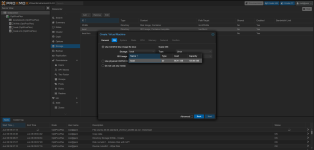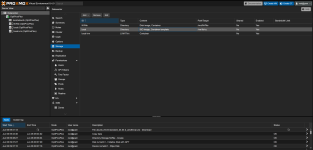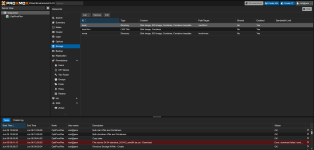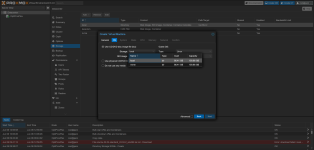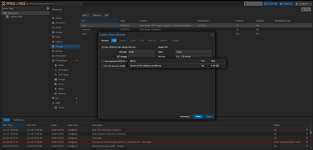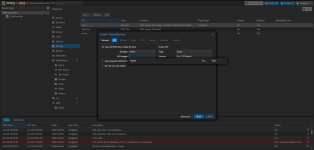Step 1: Identify your disks
First, you want to confirm the device names of both your SATA and NVMe SSDs.
- Log into the Proxmox web UI (usually via https://your-ip:8006).
- Open a terminal or SSH into your Proxmox node.
- Run the following:
bash
CopyEdit
<span><span>lsblk<br></span></span>
You'll see something like:
graphql
CopyEdit
<span><span>NAME SIZE </span><span><span>TYPE</span></span><span> MOUNTPOINT<br>sda </span><span><span>500</span></span><span>G disk </span><span><span># Your SATA SSD</span></span><span><br>└─sda3 </span><span><span>500</span></span><span>G part /<br>nvme0n1 </span><span><span>1.0</span></span><span>T disk </span><span><span># Your NVMe SSD (raw)</span></span><span><br></span></span>
Confirm which disk is which based on size and current usage.
Step 2: Format the NVMe SSD
Now you’ll prepare the NVMe SSD to be used as storage for VMs and containers.

WARNING: This will wipe
everything on the NVMe drive!
- In the Proxmox Web UI, go to Datacenter > Node (your server) > Disks.
- Find your NVMe disk (nvme0n1), click on it.
- Click Wipe Disk to remove old partitions.
- Then click Initialize Disk with GPT.
Step 3: Create a storage volume on the NVMe
- Still under Disks, go to LVM or Directory, depending on your preference. Let's use Directory for simplicity.
- Click Create: Directory.
- Disk: Select your NVMe drive (e.g., /dev/nvme0n1).
- Filesystem: ext4 (recommended)
- Mount point: e.g., /mnt/nvme-vmstore
- Click Create
Now the filesystem is mounted and ready.
Step 4: Add the NVMe directory as storage
- Go to Datacenter > Storage.
- Click Add > Directory.
- Fill in the form:
- ID: nvme-vmstore (or whatever you like)
- Directory: /mnt/nvme-vmstore
- Content: Check Disk image, Container, Backup if you want.
- Nodes: Leave default
- Click Add
Now you can use the NVMe SSD for VM disks and containers.
Step 5: Configure SATA SSD for ISO/CT Templates
Your Proxmox is already installed on SATA, so we just configure that storage accordingly.
- Still in Datacenter > Storage, find your default storage (likely local or local-lvm).
- If it's local (typically /var/lib/vz), click on it.
- Click Edit and adjust:
- Uncheck Disk image, Container, Backup
- Leave checked: ISO image, Container template, maybe Snippets
- Click OK
This ensures only ISOs and templates are stored there.
Step 6: Create and Use VMs/CTs on the NVMe
Now when you create a new VM or LXC container:
- In the disk/storage dropdown, select your nvme-vmstore
- That ensures VM disks are stored on your fast NVMe drive.