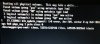Hi everyone,
I plugged a rather old SATA HD to my PC with Proxmox installed on it. I'd like now to assign it directly to OMV5 (one of my VMS installed in Proxmox) as a backup disk.
Some details about it (sdb):

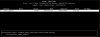
Before initializing it, I'd like to make sure to understand what to do?
What do you suggest me to do to accomplish it smoothly?
Thanks
Thanks
I plugged a rather old SATA HD to my PC with Proxmox installed on it. I'd like now to assign it directly to OMV5 (one of my VMS installed in Proxmox) as a backup disk.
Some details about it (sdb):

Code:
Disk /dev/sdb: 114.5 GiB, 122942324736 bytes, 240121728 sectors
Disk model: Maxtor 6Y120M0
Units: sectors of 1 * 512 = 512 bytes
Sector size (logical/physical): 512 bytes / 512 bytes
I/O size (minimum/optimal): 512 bytes / 512 bytes
Disklabel type: dos
Disk identifier: 0x73939156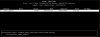
Before initializing it, I'd like to make sure to understand what to do?
What do you suggest me to do to accomplish it smoothly?
Thanks
Thanks