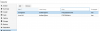Hello I'm setting up a server for two of my brothers each one will have there own OS on it. The problem is How can i let them upload there own os? Is there a way to give them access to upload there own. I don't know how hosting companies do it like in a VPS or Dedicated server. Is there a way in proxmox? I searched around and everything i found was for just setting up VM internally.
Joseph
Joseph