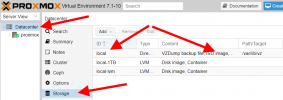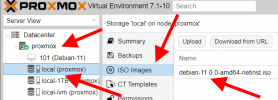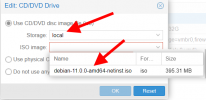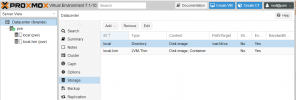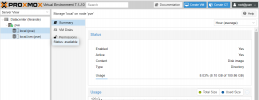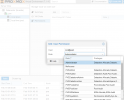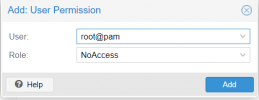Hi,
I have a proxmox 7.1 (without subscription) updated at now. I downloaded Ubuntu20 iso image to install my first VM, but I can't because I dont find a way to tell to proxmox where it is. At the time to choose to install from image the field storage could not be filled and if I put in ISO images the name of the image it can't find it and I don't have the option to continue:
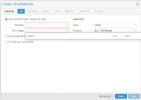
What can I do?
Thx to replying people, best to everyone,
Teiafer
I have a proxmox 7.1 (without subscription) updated at now. I downloaded Ubuntu20 iso image to install my first VM, but I can't because I dont find a way to tell to proxmox where it is. At the time to choose to install from image the field storage could not be filled and if I put in ISO images the name of the image it can't find it and I don't have the option to continue:
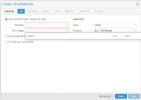
What can I do?
Thx to replying people, best to everyone,
Teiafer