[SOLVED] How to clone a Raspberry sdcard onto a new VM
- Thread starter Sceletus
- Start date
You are using an out of date browser. It may not display this or other websites correctly.
You should upgrade or use an alternative browser.
You should upgrade or use an alternative browser.
hi,
firstly create a raw image of the sdcard (using
example:
and then use
afterwards you willl be able to use the qcow2 disks by attaching it to a VM
firstly create a raw image of the sdcard (using
dd for example)example:
dd if=/path/to/sd/device of=sdcard.raw status=progressand then use
qemu-img tool to convert raw image to qcow2:qemu-img convert -f raw -O qcow2 /path/to/your/hdd/sdcard.raw /path/to/your/hdd/sdcard.qcow2afterwards you willl be able to use the qcow2 disks by attaching it to a VM
I am following this solution but the converted & imported HW is not bootinghi,
firstly create a raw image of the sdcard (usingddfor example)
example:dd if=/path/to/sd/device of=sdcard.raw status=progress
and then useqemu-imgtool to convert raw image to qcow2:
qemu-img convert -f raw -O qcow2 /path/to/your/hdd/sdcard.raw /path/to/your/hdd/sdcard.qcow2
afterwards you willl be able to use the qcow2 disks by attaching it to a VM
Raspberry Pi is ARM based. As far as I know PVE only virtualizes x86 or AMD64 hardware. So you would also have the problem that non of your software would work anyway because they were compiled for ARM hardware. So should be fine to look at the files or run some bash/python scripts but it won't boot.
Last edited:
Yes - you are 100% right.Raspberry Pi is ARM based. As far as I know PVE only virtualizes x86 or AMD64 hardware. So you would also have the problem that non of your software would work anyway because they were compiled for ARM hardware. So should be fine to look at the files or run some bash/python scripts but it won't boot
hi,
firstly create a raw image of the sdcard (usingddfor example)
example:dd if=/path/to/sd/device of=sdcard.raw status=progress
and then useqemu-imgtool to convert raw image to qcow2:
qemu-img convert -f raw -O qcow2 /path/to/your/hdd/sdcard.raw /path/to/your/hdd/sdcard.qcow2
afterwards you willl be able to use the qcow2 disks by attaching it to a VM
should I attach it as SATA / SCASI or IDE?Yes - you are 100% right.
that depends, but SCSI should be a safe bet generally. if it won't work you can always try IDEshould I attach it as SATA / SCASI or IDE?
Hi, that interests me too Or two three RPI4s and I'd be happy to convert Ri4 systems to VMs on ProxMox so maybe I can run more raspian on a single Rpi4 or I would be happier if we could also ewmulate it to start on x86 servers I don't know this dd how to use it ? I could raw the RPI4 sd by removing sd and creating the raw with HDDRawCopy1.10Portable or not good Is it possible to convert also raspian img to convert it as disk seen by ProxMox ?hi,
firstly create a raw image of the sdcard (usingddfor example)
example:dd if=/path/to/sd/device of=sdcard.raw status=progress
Hello everyone, I own a raspberry pi4b 8GB with a 64gb sd card and it is working as a little mule/nas storage with a 500gb HDD USB 3.0. Because i recently discovered proxmox was possible to be installed in pi with pimox, i have got another sd card and flashed this system, now I do want to get the original OS be virtualized into proxmox, i did already image the sdcard into raw, but i am having issues in configuring the VM itself, also made a conversion to qcow2, my VM doesnt boot, stuck at 25% cpu usage and 30MB RAM usage
UPDATE as soon as i posted this lol, https://i.imgur.com/v8i0SdH.png managed to boot by changing the BIOS to UEIF mode but im stuck here. I know that pi SD Card has 2 partitions, one being bootfs and the other one is rootfs. How can i solve this? What do i have to do with the disk?
UPDATE as soon as i posted this lol, https://i.imgur.com/v8i0SdH.png managed to boot by changing the BIOS to UEIF mode but im stuck here. I know that pi SD Card has 2 partitions, one being bootfs and the other one is rootfs. How can i solve this? What do i have to do with the disk?
Last edited:
I too have the same error it stays in the shell and nothing starts I hope someone can help usHello everyone, I own a raspberry pi4b 8GB with a 64gb sd card and it is working as a little mule/nas storage with a 500gb HDD USB 3.0. Because i recently discovered proxmox was possible to be installed in pi with pimox, i have got another sd card and flashed this system, now I do want to get the original OS be virtualized into proxmox, i did already image the sdcard into raw, but i am having issues in configuring the VM itself, also made a conversion to qcow2, my VM doesnt boot, stuck at 25% cpu usage and 30MB RAM usage
UPDATE as soon as i posted this lol, https://i.imgur.com/v8i0SdH.png managed to boot by changing the BIOS to UEIF mode but im stuck here. I know that pi SD Card has 2 partitions, one being bootfs and the other one is rootfs. How can i solve this? What do i have to do with the disk?
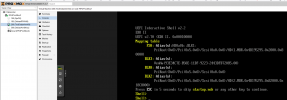
Pi4 is capable of KVM virtualization, they made it possible thanks to the higher RAM capacity of the boardAs far as I understand running VMs on Pimox is a bad idea, as you can't enable "KVM hardware virtualization" as ARM SoCs doens't support that, so performance should be terrible.
Ah ok. But then the VMs OS needs to be compiled for ARM CPUs to make use of KVM hardware virtualization?Pi4 is capable of KVM virtualization, they made it possible thanks to the higher RAM capacity of the board
Yeah well, as I said already, i am trying to virtualized its own OS from the starting SD card with a NAS system in itAh ok. But then the VMs OS needs to be compiled for ARM CPUs to make use of KVM hardware virtualization?

