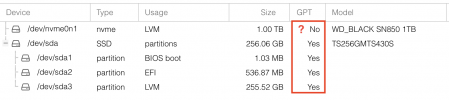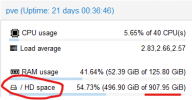Newbie here. Having an issue with extra hard drive not showing up.
Hardware:
HP Proliant DL360 Gen 6 server (older but good enough for what I need)
Dual Intel Xeon X5670 @ 2.93GHz CPUs
96GB RAM (12 x 8GB DDR3 ECC RDIMM)
4 x 2TB 2.5" SAS HDDs (configured as 2 x 2TB logical drives in a RAID1 via HP Smart Array P410i RAID controller)
Proxmox is installed onto one of the logical drives (/dev/sda). I can create VMs and upload ISOs to this logical drive. I can see the other logical drive under "Disks"; it shows as /dev/sdb. I can't seem to do anything with it though. When creating new VMs it doesn't show up as a disk available, only sda shows.
I'm also new to Linux but looking to and willing to learn. How can I go about adding sdb so that I can use it?
Hardware:
HP Proliant DL360 Gen 6 server (older but good enough for what I need)
Dual Intel Xeon X5670 @ 2.93GHz CPUs
96GB RAM (12 x 8GB DDR3 ECC RDIMM)
4 x 2TB 2.5" SAS HDDs (configured as 2 x 2TB logical drives in a RAID1 via HP Smart Array P410i RAID controller)
Proxmox is installed onto one of the logical drives (/dev/sda). I can create VMs and upload ISOs to this logical drive. I can see the other logical drive under "Disks"; it shows as /dev/sdb. I can't seem to do anything with it though. When creating new VMs it doesn't show up as a disk available, only sda shows.
I'm also new to Linux but looking to and willing to learn. How can I go about adding sdb so that I can use it?
Last edited: