Hi there,
Since my 500GB nvme storage was to small over time, I upgraded to a 1TB Samsung 980 drive.
I used the dd tool to make an exact copy of the drive and just replaced the old with the new drive.
Now I have the issue, that since I just copied the old drive (including partition) to the new drive, the new space is not yet used.
Currently my partitions look like this:
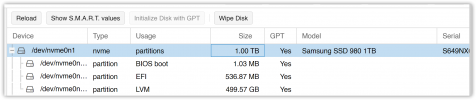
How can I expand the LVM partition to use the currently unlocated space?
I tried to google, but was unsure which guide is the correct one (expand LVM or just expand partition etc.).
So if someone could give me a hint, that would be amazing!
Thanks!
Since my 500GB nvme storage was to small over time, I upgraded to a 1TB Samsung 980 drive.
I used the dd tool to make an exact copy of the drive and just replaced the old with the new drive.
Now I have the issue, that since I just copied the old drive (including partition) to the new drive, the new space is not yet used.
Currently my partitions look like this:
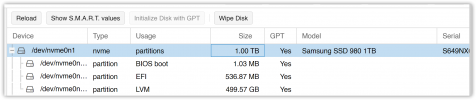
How can I expand the LVM partition to use the currently unlocated space?
I tried to google, but was unsure which guide is the correct one (expand LVM or just expand partition etc.).
So if someone could give me a hint, that would be amazing!
Thanks!

