Hi, sorry for the basic question -- but I'm having trouble getting my container to successfully ping 8.8.8.8
I'm a total newbie by the way, so I would appreciate any patience and guidance. I've tried to do some reading and watching some videos but it's sorta going over my head.
Currently I have these default settings for the device
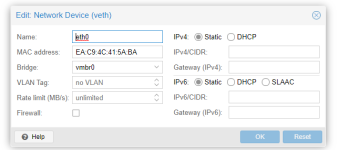
And these for the bridge:
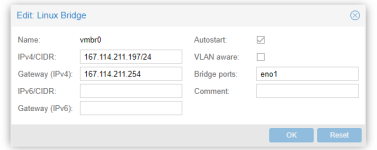
Could somebody guide me on what to enter to get my container to be able to connect to the internet?
I'm a total newbie by the way, so I would appreciate any patience and guidance. I've tried to do some reading and watching some videos but it's sorta going over my head.
Currently I have these default settings for the device
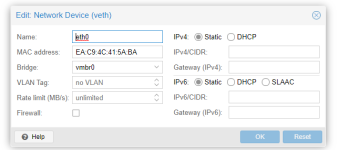
And these for the bridge:
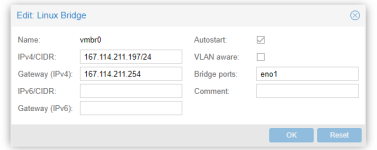
Could somebody guide me on what to enter to get my container to be able to connect to the internet?

