First, I am relatively new to Linux and Proxmox.
That being said, I have a small VM initially setup with only 8GB of hard drive space. I used the GUI to expand to 16GB as shown:

When I shell in to the VM and issue lsblk I get this: sda shows 16GB
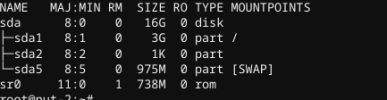
When I issue df -h I get this: /dev/sda1 about out of space
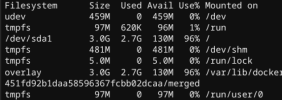
I have followed the Proxmox docs to no avail as well as several hours "googling" with no success - so the question is how can get that new space allocated to sda1 so it is not out of space?
/dev/sda1 3.0G 2.7G 130M 96% /
Thanks in advance for any help, it will be appreciated!
al
That being said, I have a small VM initially setup with only 8GB of hard drive space. I used the GUI to expand to 16GB as shown:
When I shell in to the VM and issue lsblk I get this: sda shows 16GB
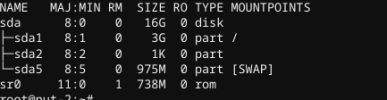
When I issue df -h I get this: /dev/sda1 about out of space
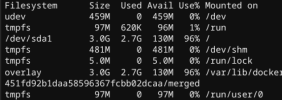
I have followed the Proxmox docs to no avail as well as several hours "googling" with no success - so the question is how can get that new space allocated to sda1 so it is not out of space?
/dev/sda1 3.0G 2.7G 130M 96% /
Thanks in advance for any help, it will be appreciated!
al

