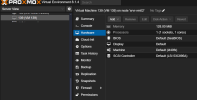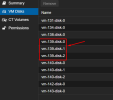Hi,
One of the drive has gone dead. SMART is in failed state, any disk operation fills the logs with errors, and slows everything down.
This is not a system disk. The VM using this disk is stopped pending restore.
Disk has just 1 LVM 8T partition, and will be replaced with a bigger disk.
Is there a restart/reinstall procedure so that the replacement disk can be reconfigured as the previous drive? Or should I just remove the old drive, install the new one and add a new lvm in proxmox with the same size as the original one?
One of the drive has gone dead. SMART is in failed state, any disk operation fills the logs with errors, and slows everything down.
This is not a system disk. The VM using this disk is stopped pending restore.
Disk has just 1 LVM 8T partition, and will be replaced with a bigger disk.
Is there a restart/reinstall procedure so that the replacement disk can be reconfigured as the previous drive? Or should I just remove the old drive, install the new one and add a new lvm in proxmox with the same size as the original one?