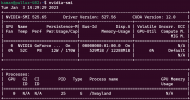Hi,
I am running PVE 7.3 on a Dell Preceision T5820. Created a Windows 11 VM and passthrough an NVidia RTX 3060 to it. The latest NVidia drivers are installed on the VM and pretty much everything working great, except the WSLg.
In the VM, I installed the default Ubuntu distribution. But none of the GUI apps are working. I mean, I can run xterm, for example, which supposed would bring up a new xterm window, but the window never come up. I tried other guild apps all the same behaviour. The same VM, if I remove the GPU passthrough, the gui apps will work. This issue happens regardless if I am remote desktop to it or through the monitor (passthrough).
Is there some configuration I need to change to make gui app work with the GPU passthrough?
Thanks,
Kaman
I am running PVE 7.3 on a Dell Preceision T5820. Created a Windows 11 VM and passthrough an NVidia RTX 3060 to it. The latest NVidia drivers are installed on the VM and pretty much everything working great, except the WSLg.
In the VM, I installed the default Ubuntu distribution. But none of the GUI apps are working. I mean, I can run xterm, for example, which supposed would bring up a new xterm window, but the window never come up. I tried other guild apps all the same behaviour. The same VM, if I remove the GPU passthrough, the gui apps will work. This issue happens regardless if I am remote desktop to it or through the monitor (passthrough).
Is there some configuration I need to change to make gui app work with the GPU passthrough?
Thanks,
Kaman