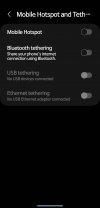Hi there!
Background:
I'm very new to all of this (e.g. not familiar with networking or coding, primary environments are Mac/Android, etc), but excited to take the dive. I've accepted that the only way I'll actually fix my problem is by posting my issues, not trying to follow another's troubleshooting. Sorry in advance if I don't include enough information (please let me know what you need), and I appreciate any and all help!
I was pointed to ProxMox by the HomeAssistant community. I followed the tutorial to install it on a Windows machine: creating a bootable USB using the ISO available on the site.
After getting through the installation process, I am unable to connect to the server from other computers (e.g. the 8006 link; I receive a "timeout" error).
I attempted several tests I saw on the forums. Pinging 8.8.8.8 or 75.75.75.75 returns a "Destination Host Unreachable" response.
Things I've attempted:
Not really sure how to proceed next. I know HomeAss is supposed to be tricky, but I can't get that set up until this works
Thank you again for any help you can provide (and really hoping I didn't post a block of useless information)!
Background:
I'm very new to all of this (e.g. not familiar with networking or coding, primary environments are Mac/Android, etc), but excited to take the dive. I've accepted that the only way I'll actually fix my problem is by posting my issues, not trying to follow another's troubleshooting. Sorry in advance if I don't include enough information (please let me know what you need), and I appreciate any and all help!
I was pointed to ProxMox by the HomeAssistant community. I followed the tutorial to install it on a Windows machine: creating a bootable USB using the ISO available on the site.
After getting through the installation process, I am unable to connect to the server from other computers (e.g. the 8006 link; I receive a "timeout" error).
I attempted several tests I saw on the forums. Pinging 8.8.8.8 or 75.75.75.75 returns a "Destination Host Unreachable" response.
Things I've attempted:
- reinstalling ProxMox, keeping default networking values
- reinstalling ProxMox, changing networking values
- accidentally wiping my Windows OS from the drive, and subsequently reinstalling it from a bootable USB (lol, last night I actually cried)
- attempted to assign an IP on my router's settings (accessed through a web browser)
- (honestly not sure if I did this correctly...think I read there's a difference between assigning and static)
- I read somewhere that the computer should be connected via ethernet to properly populate the network fields during PVE setup. Is this accurate? Is there a workaround with only WiFi?
- Is this a use-case when USB tethering would be applicable (i.e. using my mobile phone for connection)?
- After PVE setup, the computer no longer appears on the list of connected devices on my router (it appears when I boot up to Windows).
Not really sure how to proceed next. I know HomeAss is supposed to be tricky, but I can't get that set up until this works
Thank you again for any help you can provide (and really hoping I didn't post a block of useless information)!
Last edited: