Hallo
Ich bitte euch um Hilfe bei der Festplattenvergrößerung einer Synology VM.
Ich hab im VMM die Festplatte auf 100 GB vergrößert.
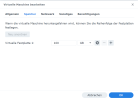
nach
jetzt
Da kommt aber nur
Was mach ich da noch falsch?
Danke
PS: @sterzy sorry für das damalige kappern des anderen Threads.
Ich bitte euch um Hilfe bei der Festplattenvergrößerung einer Synology VM.
Ich hab im VMM die Festplatte auf 100 GB vergrößert.
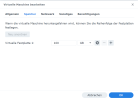
lsblk --ascii zeigt die 100G an.
Code:
nega@ubuntu:~$ lsblk --ascii
NAME MAJ:MIN RM SIZE RO TYPE MOUNTPOINT
loop0 7:0 0 55.7M 1 loop /snap/core18/2790
loop1 7:1 0 55.7M 1 loop /snap/core18/2796
loop2 7:2 0 63.5M 1 loop /snap/core20/1974
loop3 7:3 0 63.5M 1 loop /snap/core20/2015
loop4 7:4 0 91.8M 1 loop /snap/lxd/23991
loop5 7:5 0 91.9M 1 loop /snap/lxd/24061
loop6 7:6 0 40.9M 1 loop /snap/snapd/20092
loop7 7:7 0 40.9M 1 loop /snap/snapd/20290
sda 8:0 0 100G 0 disk
|-sda1 8:1 0 1M 0 part
|-sda2 8:2 0 1G 0 part /boot
`-sda3 8:3 0 9G 0 part
`-ubuntu--vg-ubuntu--lv 253:0 0 9G 0 lvm /
sr0 11:0 1 1024M 0 rom
sr1 11:1 1 1024M 0 romnach
sudo pvresize /dev/sda3 kommt
Code:
nega@ubuntu:~$ sudo pvresize /dev/sda3
[sudo] password for nega:
Physical volume "/dev/sda3" changed
1 physical volume(s) resized or updated / 0 physical volume(s) not resizedjetzt
reboot und dannsudo lvresize -l +100%FREE /dev/ubuntu-vg/ubuntu-lv und sudo resize2fs /dev/ubuntu-vg/ubuntu-lv.Da kommt aber nur
Code:
nega@ubuntu:~$ sudo lvresize -l +100%FREE /dev/ubuntu-vg/ubuntu-lv
[sudo] password for nega:
New size (2303 extents) matches existing size (2303 extents).
nega@ubuntu:~$ sudo resize2fs /dev/ubuntu-vg/ubuntu-lv
resize2fs 1.45.5 (07-Jan-2020)
The filesystem is already 2358272 (4k) blocks long. Nothing to do!Was mach ich da noch falsch?
Danke
PS: @sterzy sorry für das damalige kappern des anderen Threads.
Last edited:

