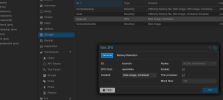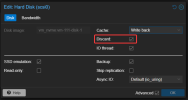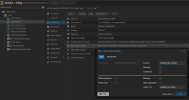Hi.
So I added new SSD. 2TB NVMe.
I did move some VMs to this SSD, I need free up space. at this moment proxmomx shows full VMs disk full size in admin panel
So I did enable dsicard on, than did login in Ubuntu 20.04 guest and did run trim commands.
But proxmox panel is showing there is no space on disk enough.
When I run zpool list, I see different values, which could more true with space.
Like here is picture about where free space for disk 1.37 tb.

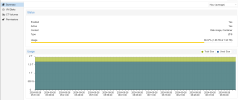

So I added new SSD. 2TB NVMe.
I did move some VMs to this SSD, I need free up space. at this moment proxmomx shows full VMs disk full size in admin panel
So I did enable dsicard on, than did login in Ubuntu 20.04 guest and did run trim commands.
But proxmox panel is showing there is no space on disk enough.
When I run zpool list, I see different values, which could more true with space.
Like here is picture about where free space for disk 1.37 tb.

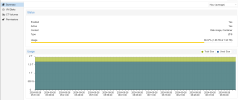

Last edited: