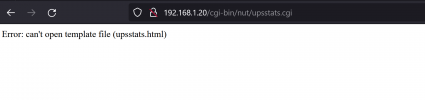I recently bought a Prolink PRO1501SFCU UPS for my Proxmox server.
I watched Techno Tim's YouTube video on how to setup NUT but it doesn't seem to work for me.
What I've done:
1. created a Proxmox debian turnkey core Linux container (unprivileged container = no; nesting = 1)
2. Installed nut, nut-server, nut-client (2.7.4-13)
3. ran
4. if I run
5. If I run
6. This is what I've placed on the /etc/nut/ups.conf file
7. this is what I've placed on the /etc/nut/upsmon.conf file
8. this is what I've placed in the /etc/nut/upsd.conf file
9. this is what I've placed in the /etc/nut/nut.conf file
10. this is what I've placed in the /etc/nut/upsd.users file
11. if I run
I'm not sure what to do next.
I watched Techno Tim's YouTube video on how to setup NUT but it doesn't seem to work for me.
What I've done:
1. created a Proxmox debian turnkey core Linux container (unprivileged container = no; nesting = 1)
2. Installed nut, nut-server, nut-client (2.7.4-13)
3. ran
lsusb
Code:
Bus 006 Device 001: ID 1d6b:0003 Linux Foundation 3.0 root hub
Bus 005 Device 001: ID 1d6b:0002 Linux Foundation 2.0 root hub
Bus 004 Device 001: ID 1d6b:0003 Linux Foundation 3.0 root hub
Bus 003 Device 003: ID 1d6b:0104 Linux Foundation Multifunction Composite Gadget
Bus 003 Device 002: ID 0b05:18f3 ASUSTek Computer, Inc. AURA LED Controller
Bus 003 Device 001: ID 1d6b:0002 Linux Foundation 2.0 root hub
Bus 002 Device 001: ID 1d6b:0003 Linux Foundation 3.0 root hub
Bus 001 Device 003: ID 05e3:0608 Genesys Logic, Inc. Hub
Bus 001 Device 002: ID 0665:5161 Cypress Semiconductor USB to Serial
Bus 001 Device 001: ID 1d6b:0002 Linux Foundation 2.0 root hub4. if I run
nut-scanner -U I get an error
Code:
Neon library not found. XML search disabled.
Scanning USB bus.5. If I run
lsusb -D /dev/bus/usb/001/002
Code:
Device: ID 0665:5161 Cypress Semiconductor USB to Serial
Couldn't open device, some information will be missing
Device Descriptor:
bLength 18
bDescriptorType 1
bcdUSB 1.10
bDeviceClass 0
bDeviceSubClass 0
bDeviceProtocol 0
bMaxPacketSize0 8
idVendor 0x0665 Cypress Semiconductor
idProduct 0x5161 USB to Serial
bcdDevice 0.02
iManufacturer 1 INNO TECH
iProduct 2 USB to Serial
iSerial 0
bNumConfigurations 1
Configuration Descriptor:
bLength 9
bDescriptorType 2
wTotalLength 0x0022
bNumInterfaces 1
bConfigurationValue 1
iConfiguration 3
bmAttributes 0x80
(Bus Powered)
MaxPower 100mA
Interface Descriptor:
bLength 9
bDescriptorType 4
bInterfaceNumber 0
bAlternateSetting 0
bNumEndpoints 1
bInterfaceClass 3 Human Interface Device
bInterfaceSubClass 0
bInterfaceProtocol 0
iInterface 4
HID Device Descriptor:
bLength 9
bDescriptorType 33
bcdHID 1.00
bCountryCode 0 Not supported
bNumDescriptors 1
bDescriptorType 34 Report
wDescriptorLength 27
Report Descriptors:
** UNAVAILABLE **
Endpoint Descriptor:
bLength 7
bDescriptorType 5
bEndpointAddress 0x81 EP 1 IN
bmAttributes 3
Transfer Type Interrupt
Synch Type None
Usage Type Data
wMaxPacketSize 0x0008 1x 8 bytes
bInterval 16. This is what I've placed on the /etc/nut/ups.conf file
Code:
pollinterval = 1
maxretry = 3
[prolink]
driver = blazer_usb
subdriver = cypress
protocol = mustek
port = auto
desc = "Prolink PRO1501SFCU"
vendorid = 0665
productid = 51617. this is what I've placed on the /etc/nut/upsmon.conf file
Code:
RUN_AS_USER root
MONITOR prolink@localhost 1 admin secret master8. this is what I've placed in the /etc/nut/upsd.conf file
Code:
LISTEN 0.0.0.0 34939. this is what I've placed in the /etc/nut/nut.conf file
Code:
MODE=netserver10. this is what I've placed in the /etc/nut/upsd.users file
Code:
[monuser]
password = secret
admin master11. if I run
upsc prolink@localhost I get this error message
Code:
Init SSL without certificate database
Error: Driver not connectedI'm not sure what to do next.