Hi,
I did format an 80GB HDD from Proxmox using :
mkfs.btrfs -f -m dup -d single -L My-Storage-02 /dev/sdc
Then I've attached that drive to a Mint Linux VM:
qm set 100 -scsi2 /dev/disk/by-id/ata-WDC_WD800AAJS-00L7A0_WD-WMAV30070119
When I was in that VM I couldn't access that disk. I could see it in "Disks", but I couldn't mount it :
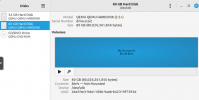
Got "error mounting filesystem" when trying to mount it. When tried to take filesystem ownership, got "error taking ownership":
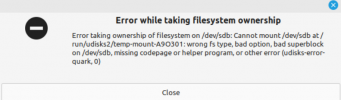
Isn't there a way to access a disk that was previously formatted in Proxmox, inside a VM?
I finally could access the drive, but I had to do this, from inside the VM:
sudo mkfs.btrfs -f -m dup -d single -L My-Storage-03 /dev/sdb
Then i couldn't create any folders or files, so I did this :
sudo chmod -R 777 /media/user/My-Storage-03/
OK, it's cool it's working now, but what if I had important stuff on that disk and I didn't want to reformat the drive?
Was there a special command I could've done?
I did format an 80GB HDD from Proxmox using :
mkfs.btrfs -f -m dup -d single -L My-Storage-02 /dev/sdc
Then I've attached that drive to a Mint Linux VM:
qm set 100 -scsi2 /dev/disk/by-id/ata-WDC_WD800AAJS-00L7A0_WD-WMAV30070119
When I was in that VM I couldn't access that disk. I could see it in "Disks", but I couldn't mount it :
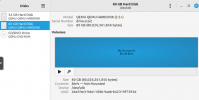
Got "error mounting filesystem" when trying to mount it. When tried to take filesystem ownership, got "error taking ownership":
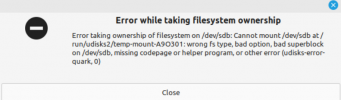
Isn't there a way to access a disk that was previously formatted in Proxmox, inside a VM?
I finally could access the drive, but I had to do this, from inside the VM:
sudo mkfs.btrfs -f -m dup -d single -L My-Storage-03 /dev/sdb
Then i couldn't create any folders or files, so I did this :
sudo chmod -R 777 /media/user/My-Storage-03/
OK, it's cool it's working now, but what if I had important stuff on that disk and I didn't want to reformat the drive?
Was there a special command I could've done?

