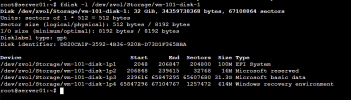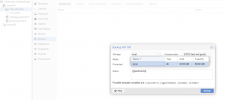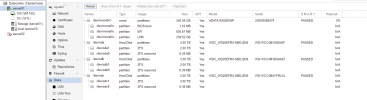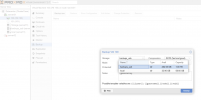Hi, im completely newbie at Proxmox and Linux, generally speaking. I have a machine (actually two) wich I have installed proxmox and have shared some files over samba (smb) with some windows computers. Works finewhen I browse and share the "local" storage (i can share /var/lib/vz and for example, put some ISO files inside). But i have another ZFS created storage (named "Storage"), with the VMs I created, and they show up in the GUI just fine:

But when i try to access the ZFS partition trough the batch, i cannot browse files at all... i run the command "zfs list" and this shows up:
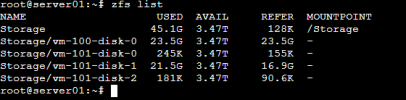
If i browse the "/Storage" directory, really nothing shows up:
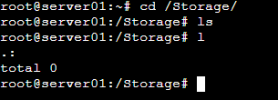
How can I access the VM-disk-XXXX.raw trough the batch, for instance, to backup those files away ?
Thank you in advance,
Tiago.

But when i try to access the ZFS partition trough the batch, i cannot browse files at all... i run the command "zfs list" and this shows up:
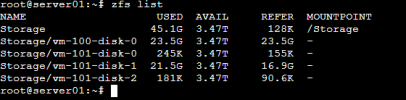
If i browse the "/Storage" directory, really nothing shows up:
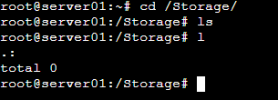
How can I access the VM-disk-XXXX.raw trough the batch, for instance, to backup those files away ?
Thank you in advance,
Tiago.