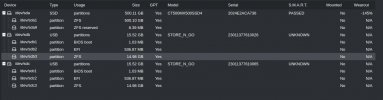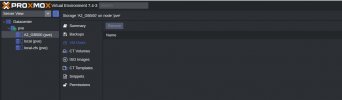Sorry for being a newbie on this, but I had a simple homelab system setup using two USB thumb drives using RAID1 as the boot drive, an internal SSD drive as the data drives for VM's, and a NAS network drive for storage of ISO's. I only had 2 VM's in use, so I'm hoping that this should be relatively simple to restore if the SSD drive has not suffered any issue (the wearout value I presume is just garbage). My thinking is that the first priority is getting the VM's restored if possible, and then afterwards I'll look into taking clones of the new boot drives (again 2x USB thumb drives) so that if this issue reoccurs the fix should be a lot simpler.
So I've now got Proxmox reinstalled onto the 2 new USB drives, and I can see the internal SSD drive (/dev/sda), but I've no idea what to do next. I've found this previous case
https://forum.proxmox.com/threads/recovery-after-os-drive-failure.81147/
but (a) I don't know the command used to see the VM list shown (2) I don't know for sure how to interpret the command output to know whether I need to add a new LVM or LVM-Thin or something else.. and (c) if I do need to add a new LVM-Thin, it requires the use of a volume group, and I don't know if there's a specific way I need to create one to not impact the VM's on the internal drive.
In short.. if not already obvious, I've no idea what I need to do to rescue this. Any help would be very gratefully received
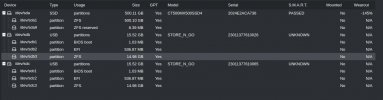
So I've now got Proxmox reinstalled onto the 2 new USB drives, and I can see the internal SSD drive (/dev/sda), but I've no idea what to do next. I've found this previous case
https://forum.proxmox.com/threads/recovery-after-os-drive-failure.81147/
but (a) I don't know the command used to see the VM list shown (2) I don't know for sure how to interpret the command output to know whether I need to add a new LVM or LVM-Thin or something else.. and (c) if I do need to add a new LVM-Thin, it requires the use of a volume group, and I don't know if there's a specific way I need to create one to not impact the VM's on the internal drive.
In short.. if not already obvious, I've no idea what I need to do to rescue this. Any help would be very gratefully received