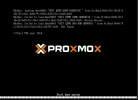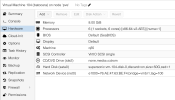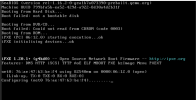I don't understand why you have to import 2 disks? one sata0 and the other scsihw? Why can't you boot from ISO and install normal?
1) I don't have two disks. Just like you, I only have one disk, except it's sata0 instead of scsi0. The scsihw is only the controller. To change over (as per
@aaron), detach the disk, then re-attach as SATA, then fix the boot order.
2) The batocera image is essentially the final file system, not an installation disk, so "booting from iso" doesn't really work. (
@wickedaverage's approach is closest to this in principle, but as they say requires a physical batocera USB drive to get started)
Side note 1: where you do end up with two disks is the existing guides that I linked and also
@rudi1234 referred to - in those, you end up with one readonly-scsi0 and one usb0. That's unnecessarily complicated, though - the better idea is to follow those guides but simply mount the image as SATA directly.
---------
Step-by-step:
1) get the batocera .img.gz and unzip
2)
truncate -s 16G batocera-x86_64-*.img (replace 16G with whatever system size you are aiming at)
3) create a VM (using your preferences; important things are "OS -> do not use media", q35 machine, OVMF bios, "Disks" -> trash the pre-configured one, "Network" model -> E1000)
4)
qm importdisk <your VM ID> batocera-x86_64-*.img <your storage name> to import the file system (you can delete the large IMG file after, I believe)
5) in hardware config, configure the just-created unattached volume to use bus/device SATA and select options SSD emulation and Discard
(edit - and, upon further reflection: )
6) disable VM BIOS secure boot
7) spend some more time to try and get graphics PCIe passthrough going, but that one strongly depends on your HW