Hi everyone,
I have an VM(ubuntu server) with 3 virtual disk:

here is my VM's disk usage (using command lsblk and df):

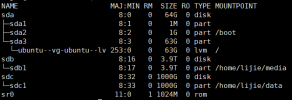
I have unchecked vm-100-disk-1's backup checkbox in PVE web gui and finished an backup operation, I'm confused about the backup size, the backup size is much larger (420GB) than VM's usage(about 27+62GB), it's normal?
here is my backup log:
I have an VM(ubuntu server) with 3 virtual disk:

here is my VM's disk usage (using command lsblk and df):

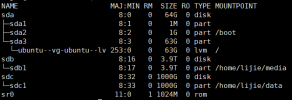
I have unchecked vm-100-disk-1's backup checkbox in PVE web gui and finished an backup operation, I'm confused about the backup size, the backup size is much larger (420GB) than VM's usage(about 27+62GB), it's normal?
here is my backup log:
INFO: starting new backup job: vzdump 100 --node pve --remove 0 --storage data --mode stop --compress zstd
INFO: Starting Backup of VM 100 (qemu)
INFO: Backup started at 2021-08-22 14:05:06
INFO: status = stopped
INFO: backup mode: stop
INFO: ionice priority: 7
INFO: VM Name: ubuntu-server
INFO: include disk 'scsi0' 'local-lvm:vm-100-disk-1' 64G
INFO: include disk 'scsi1' 'data:100/vm-100-disk-0.raw' 1000G
INFO: exclude disk 'scsi2' 'data:100/vm-100-disk-1.raw' (backup=no)
INFO: creating vzdump archive '/mnt/pve/data/dump/vzdump-qemu-100-2021_08_22-14_05_05.vma.zst'
INFO: starting kvm to execute backup task
INFO: started backup task 'fc39c95d-28b5-4c35-a020-7bb4f967a7d1'
INFO: 0% (482.8 MiB of 1.0 TiB) in 3s, read: 160.9 MiB/s, write: 113.4 MiB/s
INFO: 1% (10.7 GiB of 1.0 TiB) in 1m 44s, read: 103.4 MiB/s, write: 90.5 MiB/s
INFO: 2% (21.3 GiB of 1.0 TiB) in 3m 38s, read: 95.3 MiB/s, write: 87.1 MiB/s
INFO: 3% (32.0 GiB of 1.0 TiB) in 5m 38s, read: 91.3 MiB/s, write: 85.6 MiB/s
INFO: 4% (42.6 GiB of 1.0 TiB) in 7m 28s, read: 98.6 MiB/s, write: 89.3 MiB/s
INFO: 5% (53.2 GiB of 1.0 TiB) in 9m 35s, read: 86.1 MiB/s, write: 79.5 MiB/s
INFO: 6% (63.9 GiB of 1.0 TiB) in 11m 28s, read: 96.8 MiB/s, write: 86.7 MiB/s
INFO: 7% (74.6 GiB of 1.0 TiB) in 13m 26s, read: 92.7 MiB/s, write: 84.0 MiB/s
INFO: 8% (85.2 GiB of 1.0 TiB) in 15m 38s, read: 82.2 MiB/s, write: 77.2 MiB/s
INFO: 9% (95.8 GiB of 1.0 TiB) in 17m 44s, read: 85.7 MiB/s, write: 80.0 MiB/s
INFO: 10% (106.5 GiB of 1.0 TiB) in 19m 33s, read: 100.7 MiB/s, write: 88.8 MiB/s
INFO: 11% (117.1 GiB of 1.0 TiB) in 21m 14s, read: 107.2 MiB/s, write: 95.4 MiB/s
INFO: 12% (127.7 GiB of 1.0 TiB) in 23m 6s, read: 97.7 MiB/s, write: 87.4 MiB/s
INFO: 13% (138.3 GiB of 1.0 TiB) in 24m 56s, read: 98.6 MiB/s, write: 89.4 MiB/s
INFO: 14% (149.0 GiB of 1.0 TiB) in 26m 54s, read: 92.6 MiB/s, write: 84.0 MiB/s
INFO: 15% (159.7 GiB of 1.0 TiB) in 28m 42s, read: 101.7 MiB/s, write: 88.7 MiB/s
INFO: 16% (170.3 GiB of 1.0 TiB) in 30m 40s, read: 92.0 MiB/s, write: 84.9 MiB/s
INFO: 17% (180.9 GiB of 1.0 TiB) in 32m 39s, read: 91.2 MiB/s, write: 85.1 MiB/s
INFO: 18% (191.6 GiB of 1.0 TiB) in 34m 40s, read: 90.6 MiB/s, write: 81.7 MiB/s
INFO: 19% (202.2 GiB of 1.0 TiB) in 36m 38s, read: 91.3 MiB/s, write: 84.1 MiB/s
INFO: 20% (212.9 GiB of 1.0 TiB) in 38m 36s, read: 93.1 MiB/s, write: 86.7 MiB/s
INFO: 21% (223.4 GiB of 1.0 TiB) in 40m 37s, read: 89.2 MiB/s, write: 82.0 MiB/s
INFO: 22% (234.2 GiB of 1.0 TiB) in 42m 35s, read: 93.0 MiB/s, write: 80.4 MiB/s
INFO: 23% (244.8 GiB of 1.0 TiB) in 44m 27s, read: 97.4 MiB/s, write: 85.1 MiB/s
INFO: 24% (255.5 GiB of 1.0 TiB) in 46m 26s, read: 91.6 MiB/s, write: 86.3 MiB/s
INFO: 25% (266.2 GiB of 1.0 TiB) in 48m 24s, read: 93.2 MiB/s, write: 86.8 MiB/s
INFO: 26% (276.7 GiB of 1.0 TiB) in 50m 21s, read: 91.7 MiB/s, write: 86.3 MiB/s
INFO: 27% (287.4 GiB of 1.0 TiB) in 52m 16s, read: 95.5 MiB/s, write: 90.1 MiB/s
INFO: 28% (298.1 GiB of 1.0 TiB) in 54m 12s, read: 94.8 MiB/s, write: 88.3 MiB/s
INFO: 29% (308.6 GiB of 1.0 TiB) in 56m 9s, read: 91.5 MiB/s, write: 86.1 MiB/s
INFO: 30% (319.2 GiB of 1.0 TiB) in 58m 7s, read: 92.2 MiB/s, write: 86.1 MiB/s
INFO: 31% (329.9 GiB of 1.0 TiB) in 1h 0m 2s, read: 94.8 MiB/s, write: 79.6 MiB/s
INFO: 32% (340.5 GiB of 1.0 TiB) in 1h 1m 40s, read: 111.1 MiB/s, write: 87.0 MiB/s
INFO: 33% (351.2 GiB of 1.0 TiB) in 1h 3m 31s, read: 98.5 MiB/s, write: 86.6 MiB/s
INFO: 34% (361.9 GiB of 1.0 TiB) in 1h 5m 35s, read: 88.2 MiB/s, write: 81.0 MiB/s
INFO: 35% (372.5 GiB of 1.0 TiB) in 1h 7m 28s, read: 96.5 MiB/s, write: 87.1 MiB/s
INFO: 36% (383.1 GiB of 1.0 TiB) in 1h 9m 37s, read: 83.9 MiB/s, write: 76.9 MiB/s
INFO: 37% (393.8 GiB of 1.0 TiB) in 1h 11m 37s, read: 91.6 MiB/s, write: 86.2 MiB/s
INFO: 38% (404.3 GiB of 1.0 TiB) in 1h 13m 27s, read: 98.0 MiB/s, write: 90.9 MiB/s
INFO: 39% (415.0 GiB of 1.0 TiB) in 1h 15m 26s, read: 91.7 MiB/s, write: 85.8 MiB/s
INFO: 40% (425.6 GiB of 1.0 TiB) in 1h 17m 25s, read: 91.5 MiB/s, write: 85.9 MiB/s
INFO: 41% (436.3 GiB of 1.0 TiB) in 1h 19m 23s, read: 92.7 MiB/s, write: 85.9 MiB/s
INFO: 42% (447.0 GiB of 1.0 TiB) in 1h 21m 21s, read: 92.6 MiB/s, write: 83.5 MiB/s
INFO: 43% (459.8 GiB of 1.0 TiB) in 1h 21m 51s, read: 439.4 MiB/s, write: 90.8 MiB/s
INFO: 45% (482.5 GiB of 1.0 TiB) in 1h 21m 54s, read: 7.6 GiB/s, write: 16.0 KiB/s
INFO: 46% (494.0 GiB of 1.0 TiB) in 1h 21m 57s, read: 3.8 GiB/s, write: 10.7 KiB/s
INFO: 47% (505.7 GiB of 1.0 TiB) in 1h 22m 2s, read: 2.3 GiB/s, write: 6.4 KiB/s
INFO: 49% (528.3 GiB of 1.0 TiB) in 1h 22m 5s, read: 7.5 GiB/s, write: 16.0 KiB/s
INFO: 51% (550.6 GiB of 1.0 TiB) in 1h 22m 8s, read: 7.4 GiB/s, write: 3.2 MiB/s
INFO: 53% (573.6 GiB of 1.0 TiB) in 1h 22m 11s, read: 7.7 GiB/s, write: 14.7 KiB/s
INFO: 54% (580.3 GiB of 1.0 TiB) in 1h 22m 14s, read: 2.2 GiB/s, write: 63.1 MiB/s
INFO: 55% (588.4 GiB of 1.0 TiB) in 1h 22m 17s, read: 2.7 GiB/s, write: 87.4 MiB/s
INFO: 56% (601.0 GiB of 1.0 TiB) in 1h 22m 22s, read: 2.5 GiB/s, write: 89.2 MiB/s
INFO: 57% (613.5 GiB of 1.0 TiB) in 1h 22m 27s, read: 2.5 GiB/s, write: 101.0 MiB/s
INFO: 59% (636.1 GiB of 1.0 TiB) in 1h 22m 30s, read: 7.5 GiB/s, write: 16.0 KiB/s
INFO: 61% (659.0 GiB of 1.0 TiB) in 1h 22m 33s, read: 7.6 GiB/s, write: 14.7 KiB/s
INFO: 64% (681.4 GiB of 1.0 TiB) in 1h 22m 36s, read: 7.4 GiB/s, write: 14.7 KiB/s
INFO: 66% (704.4 GiB of 1.0 TiB) in 1h 22m 39s, read: 7.7 GiB/s, write: 16.0 KiB/s
INFO: 68% (727.3 GiB of 1.0 TiB) in 1h 22m 42s, read: 7.6 GiB/s, write: 14.7 KiB/s
INFO: 70% (748.0 GiB of 1.0 TiB) in 1h 22m 45s, read: 6.9 GiB/s, write: 13.3 KiB/s
INFO: 71% (763.3 GiB of 1.0 TiB) in 1h 22m 48s, read: 5.1 GiB/s, write: 10.7 KiB/s
INFO: 73% (786.6 GiB of 1.0 TiB) in 1h 22m 51s, read: 7.8 GiB/s, write: 24.0 KiB/s
INFO: 76% (809.9 GiB of 1.0 TiB) in 1h 22m 54s, read: 7.8 GiB/s, write: 14.7 KiB/s
INFO: 78% (833.2 GiB of 1.0 TiB) in 1h 22m 57s, read: 7.8 GiB/s, write: 185.3 KiB/s
INFO: 80% (856.4 GiB of 1.0 TiB) in 1h 23m 0s, read: 7.7 GiB/s, write: 82.7 KiB/s
INFO: 82% (880.0 GiB of 1.0 TiB) in 1h 23m 3s, read: 7.9 GiB/s, write: 14.7 KiB/s
INFO: 84% (903.4 GiB of 1.0 TiB) in 1h 23m 6s, read: 7.8 GiB/s, write: 16.0 KiB/s
INFO: 86% (919.2 GiB of 1.0 TiB) in 1h 23m 9s, read: 5.3 GiB/s, write: 10.7 KiB/s
INFO: 88% (942.6 GiB of 1.0 TiB) in 1h 23m 12s, read: 7.8 GiB/s, write: 16.0 KiB/s
INFO: 90% (966.1 GiB of 1.0 TiB) in 1h 23m 15s, read: 7.8 GiB/s, write: 16.0 KiB/s
INFO: 92% (986.2 GiB of 1.0 TiB) in 1h 23m 18s, read: 6.7 GiB/s, write: 13.6 MiB/s
INFO: 94% (1000.4 GiB of 1.0 TiB) in 1h 23m 21s, read: 4.7 GiB/s, write: 75.0 MiB/s
INFO: 95% (1010.9 GiB of 1.0 TiB) in 1h 24m 14s, read: 204.1 MiB/s, write: 164.3 MiB/s
INFO: 96% (1021.6 GiB of 1.0 TiB) in 1h 25m 12s, read: 188.4 MiB/s, write: 177.8 MiB/s
INFO: 97% (1.0 TiB of 1.0 TiB) in 1h 26m 11s, read: 183.9 MiB/s, write: 178.7 MiB/s
INFO: 98% (1.0 TiB of 1.0 TiB) in 1h 27m 13s, read: 175.7 MiB/s, write: 168.3 MiB/s
INFO: 99% (1.0 TiB of 1.0 TiB) in 1h 28m 12s, read: 184.4 MiB/s, write: 173.9 MiB/s
INFO: 100% (1.0 TiB of 1.0 TiB) in 1h 29m 8s, read: 193.0 MiB/s, write: 183.7 MiB/s
INFO: backup is sparse: 593.90 GiB (55%) total zero data
INFO: transferred 1.04 TiB in 5348 seconds (203.7 MiB/s)
INFO: stopping kvm after backup task
INFO: archive file size: 424.01GB
INFO: Finished Backup of VM 100 (01:29:10)
INFO: Backup finished at 2021-08-22 15:34:15
INFO: Backup job finished successfully
TASK OK

