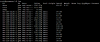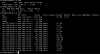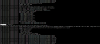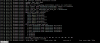I've been having an issue with backup and updates failing for the past couple weeks. Started noticing because some of my windows vms were not saving changes made. I would create folders or change settings and come back in a couple days and they were no longer there, I hope these issues are related.
I hope you guys can help me, i'm really new to linux and proxmox and am trying to learn as I go but after trying to figure this out through google for a week I have not been able to fix it. I did some research and found that I might need to expand the lvm and fs sizes. I went ahead and followed a couple guides and I think I did expand the right volume since none of them are full.
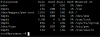
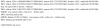
Your help on how to fix this is greatly appreciated.
I hope you guys can help me, i'm really new to linux and proxmox and am trying to learn as I go but after trying to figure this out through google for a week I have not been able to fix it. I did some research and found that I might need to expand the lvm and fs sizes. I went ahead and followed a couple guides and I think I did expand the right volume since none of them are full.
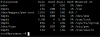
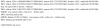
Your help on how to fix this is greatly appreciated.