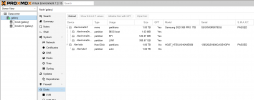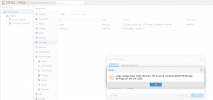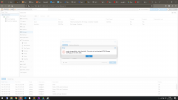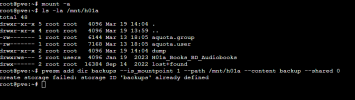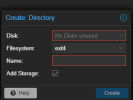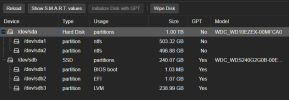This has probably been asked 1000 times, but can I find a simple solution? Nope.
I've had to reinstall proxmox. I have an existing drive that contains all the zipped backups of my VM's so I DO NOT want to format it!
If I go to node > Disks. I can see it there as dev/sda1
Can someone walk me through adding this back to my system please as I keep getting an error saying that the directory already exists and I'm now stuck.
Many thanks
I've had to reinstall proxmox. I have an existing drive that contains all the zipped backups of my VM's so I DO NOT want to format it!
If I go to node > Disks. I can see it there as dev/sda1
Can someone walk me through adding this back to my system please as I keep getting an error saying that the directory already exists and I'm now stuck.
Many thanks