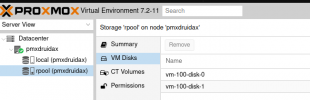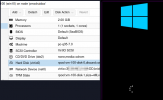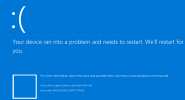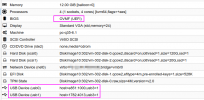Good day.
I am practicing with Proxmox; my interest is to get the following to be prepared:
Simulate a disaster on Proxmox (without PBS), install a new Proxmox and use the SSD/ZFS/Pool with VMs on the new server.
This, because I want to use a development Proxmox that I could take from the office to another remote location, where for some reason I would not have access to a PBS and there will be major changes to the VM.
I initially did a Promox installation (ISO), and added an SSD with ZFS (Single Disk):
ID:local-zfs
ZFS Pool: rpool/data
With a VM/windows.
Then, simulating a Proxmox damage (with reinstallation), I try to add the disk with the previous pool in this new installation to continue using the VM/windows.
Note: I did this new installation with Debian Bulls-eye; following the guide; so far so good. Except that I don't manage to add the SSD/ZFS/pool.
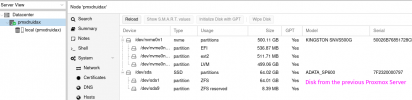
The disk with the previous server VM is not showing up as unused.
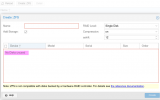
Thank you in advance.
I am practicing with Proxmox; my interest is to get the following to be prepared:
Simulate a disaster on Proxmox (without PBS), install a new Proxmox and use the SSD/ZFS/Pool with VMs on the new server.
This, because I want to use a development Proxmox that I could take from the office to another remote location, where for some reason I would not have access to a PBS and there will be major changes to the VM.
I initially did a Promox installation (ISO), and added an SSD with ZFS (Single Disk):
ID:local-zfs
ZFS Pool: rpool/data
With a VM/windows.
Then, simulating a Proxmox damage (with reinstallation), I try to add the disk with the previous pool in this new installation to continue using the VM/windows.
Note: I did this new installation with Debian Bulls-eye; following the guide; so far so good. Except that I don't manage to add the SSD/ZFS/pool.
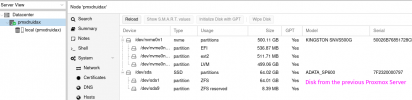
The disk with the previous server VM is not showing up as unused.
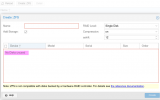
Thank you in advance.