Facing an issue with a Windows Server 2022 install that migrated from VMWare to Promox
That the Memory Usage spikes to 100% and goes back down.
The VM is super slow. Opening Task manager will take a long time.
We then see the system.exe process on the top.
Bu Guest memory is around +/-
Guest Agent is not running comes from the moment the Memory Spikes.
The Guest agent and drivers are installed
Host is a Dell R640 - with 2x Gold 6126 and 256GB Memory
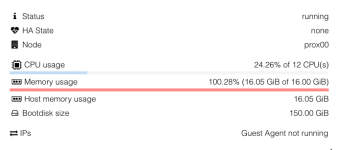
Normal usage:
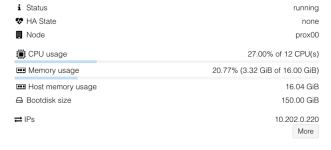
Windows Task Manager
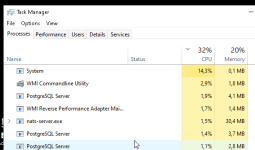
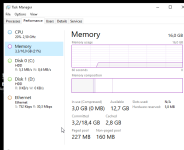
Already ran sfc /scannow etc. no issues there and Windows is up to date.
Proxmox version 9.0.3 but this was already present on V8
Is there anyone that has had this issue before or can give us some pointers?
HTOP on the Host
VM is called VEEAM-BM365-01 <- Backup for Microsoft 365
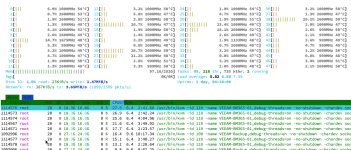
Hardware overview of the VM:
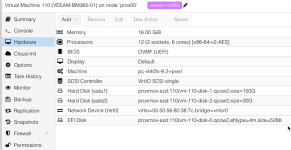
Video of the Spikes
https://app.screencast.com/87SDFU0q5lBqT
That the Memory Usage spikes to 100% and goes back down.
The VM is super slow. Opening Task manager will take a long time.
We then see the system.exe process on the top.
Bu Guest memory is around +/-
Guest Agent is not running comes from the moment the Memory Spikes.
The Guest agent and drivers are installed
Host is a Dell R640 - with 2x Gold 6126 and 256GB Memory
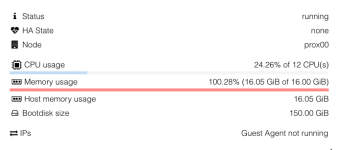
Normal usage:
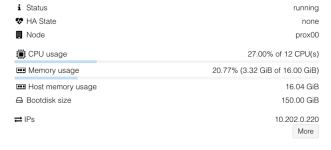
Windows Task Manager
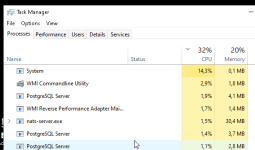
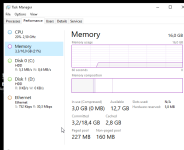
Already ran sfc /scannow etc. no issues there and Windows is up to date.
Proxmox version 9.0.3 but this was already present on V8
Is there anyone that has had this issue before or can give us some pointers?
HTOP on the Host
VM is called VEEAM-BM365-01 <- Backup for Microsoft 365
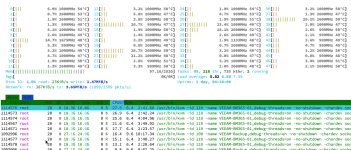
Hardware overview of the VM:
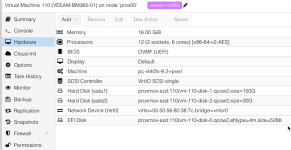
Video of the Spikes
https://app.screencast.com/87SDFU0q5lBqT
Last edited:


