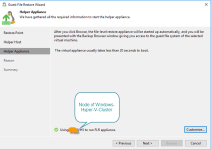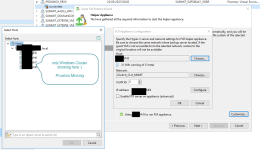Good afternoon,
just a quick one regarding backing up virtual machines with Veeam Backup & Replication 12.3.2.
When backing up the vm veeam returns the following job log:
The 'Failed to map disks' according to Veeam paid enterprise support occurs because Proxmox VE 9 has introduced changes to the structure of block device details.
Here is their official workaround / solution until full support of VE9 in Veeam Backup & Replication 12.3.2:
I hope that helps,
Take care,
Andreas
just a quick one regarding backing up virtual machines with Veeam Backup & Replication 12.3.2.
When backing up the vm veeam returns the following job log:
Additional Details: 18.09.2025 15:21:52 :: Job started at 9/18/2025 3:21:52 PM 18.09.2025 15:21:54 :: All objects have been queued for processing 18.09.2025 15:21:54 :: VMs size: 125 GB 18.09.2025 15:22:05 :: The worker VeeamWorkerFOO was prepared successfully 18.09.2025 15:23:34 :: VM-Name : Use worker VeeamWorkerFOO18.09.2025 15:23:34 :: VM-NAme : Failed to perform backup: Failed to map disks 18.09.2025 15:24:16 :: Backing up the VM in the "HotAdd" mode 18.09.2025 15:24:22 :: The worker VeeamWorkerFOO was shut down successfully 18.09.2025 15:24:27 :: Job finished with error at 9/18/2025 3:24:27 PM The 'Failed to map disks' according to Veeam paid enterprise support occurs because Proxmox VE 9 has introduced changes to the structure of block device details.
Here is their official workaround / solution until full support of VE9 in Veeam Backup & Replication 12.3.2:
I believe the error "Failed to perform backup: Failed to map disks" is occurring because Proxmox VE 9 has introduced changes to the structure of block device details. These changes are not yet supported by Veeam Backup for Proxmox v1.3 or earlier, which leads to the failure when Veeam attempts to map the disks during backup.
To resolve this issue, please consider the following options:
Please note that this workaround should be reverted manually once full support for Proxmox VE 9 is added to Veeam Backup for Proxmox.
- Downgrade Proxmox VE:
Downgrade your Proxmox VE host to a supported version, specifically Proxmox VE 8.2–8.4, as these versions are currently compatible with Veeam Backup for Proxmox.
- Workaround for Individual VMs:
If downgrading is not feasible, you can configure the affected virtual machine to use the older, compatible machine structure:
- In the Proxmox VE web console, locate the VM.
- Navigate to Hardware → Machine → Edit → Advanced → Version.
- Set the version to 8.2.
- Reboot the VM for the change to take effect.
Stay Updated:
For the latest updates regarding support for Proxmox VE 9, please refer to the following forum thread:
https://forums.veeam.com/post550872.html
I hope that helps,
Take care,
Andreas