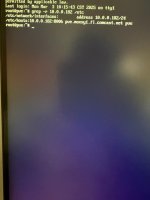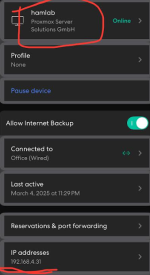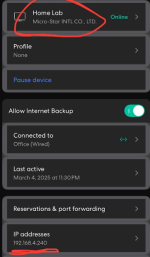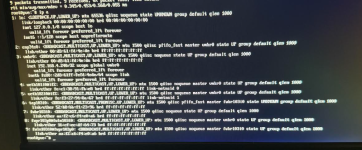I moved recently and now have a new ISP. I am unable to connect to my pve and need help getting back to the environment. I have tried messing around with the CLI and switching IPs and whatnot. Ultimately I need the help of someone smarter than me 
I've changed my gateway IP and host IP. I used these commands to do so, 'nano /etc/network/interfaces' & 'nano /etc/hosts'
Please help, I'm stressing over here.
I've changed my gateway IP and host IP. I used these commands to do so, 'nano /etc/network/interfaces' & 'nano /etc/hosts'
Please help, I'm stressing over here.