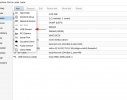Hi all, I'm new to Proxmox.
I'm trying to install a VM from an ISO on a USB flash drive plugged into my physical server.
But I'm unable to register the device's NTFS partition as storage as I get the below error.
Here I mounted the drive
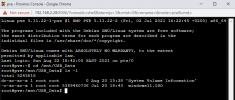
Getting this error:
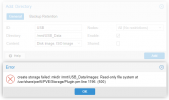
I tried unmounting and remounting with -o umask=000 and I also tried chmod, but the device remains read-only.
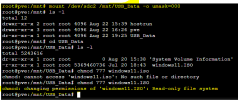
I then copied the ISO file over to another storage location that I noticed was already mounted at /var/lib/vz as "local", but thie ISO doesn't show up in the drop down list when I create the VM.
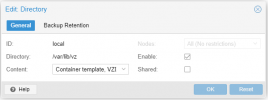
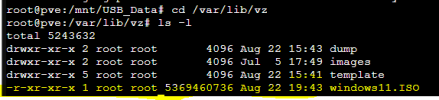
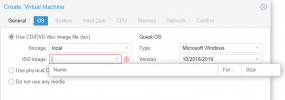
I also mounted my NAS as a CIFS and placed the ISO in the correct directory, but got the same result as above, the ISO doesn't show up in the drop-down, eventhough the ISO file is definitely there.
Not sure where I'm going wrong, can it be that Windows11 isn't supported yet? I doubt since I get the same result if I choose the OS type as "other".
Some noob advice will be appreciated!
I'm trying to install a VM from an ISO on a USB flash drive plugged into my physical server.
But I'm unable to register the device's NTFS partition as storage as I get the below error.
Here I mounted the drive
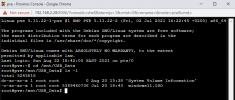
Getting this error:
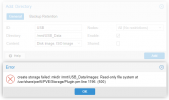
I tried unmounting and remounting with -o umask=000 and I also tried chmod, but the device remains read-only.
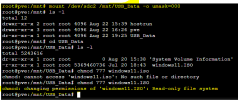
I then copied the ISO file over to another storage location that I noticed was already mounted at /var/lib/vz as "local", but thie ISO doesn't show up in the drop down list when I create the VM.
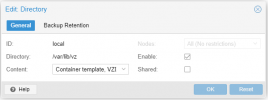
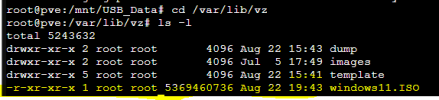
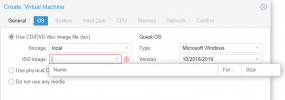
I also mounted my NAS as a CIFS and placed the ISO in the correct directory, but got the same result as above, the ISO doesn't show up in the drop-down, eventhough the ISO file is definitely there.
Not sure where I'm going wrong, can it be that Windows11 isn't supported yet? I doubt since I get the same result if I choose the OS type as "other".
Some noob advice will be appreciated!
Last edited: