Hello,
Summary
I am having issues attaching USB Z-Wave dongles to Cloud-Init-enabled Debian 10 VMs created in PVE 6.3-2. I've read a variety of posts here, but nothing so far has solved my issue; hoping someone can help me debug further.
In short, my PVE host correctly detects and loads each dongle without issue. When I pass through the USB device into a VM, I am able to see the low-level device (via
Details
I've plugged both dongles into my host and can see them low-level:
...and high-level:
(001.006 contains both Z-Wave and Zigbee antennas, so that's why two devices are created)
In the VM Hardware GUI, I can see both dongles as attachable USB devices:
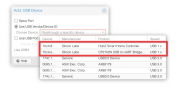
(since these are USB 1.x devices, I've unchecked
When I add one (or both, which is what is represented below) and reboot the VM, I see the low-level devices:
...but the high-level devices are missing:
Cloud-Init
I think this has to do with Cloud-Init: when I build a "traditional" VM, this pass-through works fine. I'm curious if the serial device that I create in my Cloud-Init template (per the official instructions) is somehow interfering? If so, I'm unclear on what to do – I understand that many Cloud-Init images require this serial port... Anyone run into this before?
Summary
I am having issues attaching USB Z-Wave dongles to Cloud-Init-enabled Debian 10 VMs created in PVE 6.3-2. I've read a variety of posts here, but nothing so far has solved my issue; hoping someone can help me debug further.
In short, my PVE host correctly detects and loads each dongle without issue. When I pass through the USB device into a VM, I am able to see the low-level device (via
lsusb), but no /dev entry is created (perhaps indicating that the kernel isn't loading drivers correctly?).Details
I've plugged both dongles into my host and can see them low-level:
Code:
root@pmc-node-1:~# lsusb | grep Cygnal
Bus 001 Device 007: ID 10c4:ea60 Cygnal Integrated Products, Inc. CP2102/CP2109 UART Bridge Controller [CP210x family]
Bus 001 Device 006: ID 10c4:8a2a Cygnal Integrated Products, Inc....and high-level:
Code:
root@pmc-node-1:~# ls -l /dev/serial/by-id/*
lrwxrwxrwx 1 root root 13 Mar 25 11:30 /dev/serial/by-id/usb-Silicon_Labs_CP2102N_USB_to_UART_Bridge_Controller_aad82be5b23ce911af28f18e34a3b55e-if00-port0 -> ../../ttyUSB2
lrwxrwxrwx 1 root root 13 Mar 25 11:34 /dev/serial/by-id/usb-Silicon_Labs_HubZ_Smart_Home_Controller_612027EB-if00-port0 -> ../../ttyUSB0
lrwxrwxrwx 1 root root 13 Mar 25 11:34 /dev/serial/by-id/usb-Silicon_Labs_HubZ_Smart_Home_Controller_612027EB-if01-port0 -> ../../ttyUSB1(001.006 contains both Z-Wave and Zigbee antennas, so that's why two devices are created)
In the VM Hardware GUI, I can see both dongles as attachable USB devices:
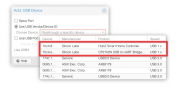
(since these are USB 1.x devices, I've unchecked
Use USB3)When I add one (or both, which is what is represented below) and reboot the VM, I see the low-level devices:
Code:
root@debian:~# lsusb | grep Cygnal
Bus 003 Device 003: ID 10c4:ea60 Cygnal Integrated Products, Inc. CP2102/CP2109 UART Bridge Controller [CP210x family]
Bus 003 Device 002: ID 10c4:8a2a Cygnal Integrated Products, Inc....but the high-level devices are missing:
Code:
root@debian:~# ls /dev/serial
ls: cannot access '/dev/serial': No such file or directoryCloud-Init
I think this has to do with Cloud-Init: when I build a "traditional" VM, this pass-through works fine. I'm curious if the serial device that I create in my Cloud-Init template (per the official instructions) is somehow interfering? If so, I'm unclear on what to do – I understand that many Cloud-Init images require this serial port... Anyone run into this before?
Last edited:

