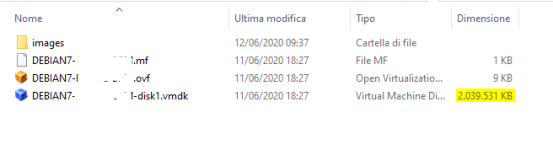Good morning everyone! First of all, thanks for your wonderful product and your precious support!
We are trying to migrate VMs from vmWare to Proxmox, and after a bit of tweaking, I succeded. The procedure I used is the following (it may be useful to other users):
- export ovf from vmWare. This gives me a .ovf file (the description of vm) and one .vmdk file (the disk of the vm)
- In Proxmox, I create a new storage pointing to the folder in which I saved the .vmdk file. The name of the storage will be the one to use in the following command.
- From command line, I launch the command: qm importovf /path/to/ovf/file.ovf name_of_imported_storage
After this procedure, I set up the network and everything works fine.
What I noticed is that during the import, the server creates a subfolder image which contains the hard drive in raw format. No matter if I convert the vmdk in qcow2, in this folder there will always be a raw file, which is HUGE with respect the original vmdk/qcow2 (below you have some self-explanatory screenshots. In this case the resulting file is just 4x bigger, but there are cases in which in much much bigger).
I tried to delete the vmdk file, and I just noticed the vm started correctly, so I suspect it is using the raw file created during conversion.
You may imagine that this is not optimal, since I end up with 10 times (or even more) the storage I used in vmWare.
So, here's my questions:
- is there a way to avoid the creation and the use of this incredibly heavy raw file?
- can I just import the vmdk, and use that one for my .ovf imported vm?
- if it is not possible to use the vmdk, can I just convert it to qcow2 and use that one, WITHOUT the creation of raw file?
Thank you very much!
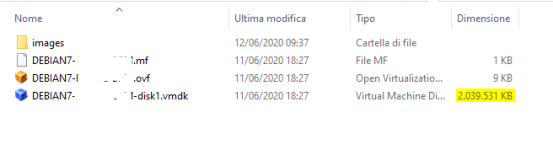

We are trying to migrate VMs from vmWare to Proxmox, and after a bit of tweaking, I succeded. The procedure I used is the following (it may be useful to other users):
- export ovf from vmWare. This gives me a .ovf file (the description of vm) and one .vmdk file (the disk of the vm)
- In Proxmox, I create a new storage pointing to the folder in which I saved the .vmdk file. The name of the storage will be the one to use in the following command.
- From command line, I launch the command: qm importovf /path/to/ovf/file.ovf name_of_imported_storage
After this procedure, I set up the network and everything works fine.
What I noticed is that during the import, the server creates a subfolder image which contains the hard drive in raw format. No matter if I convert the vmdk in qcow2, in this folder there will always be a raw file, which is HUGE with respect the original vmdk/qcow2 (below you have some self-explanatory screenshots. In this case the resulting file is just 4x bigger, but there are cases in which in much much bigger).
I tried to delete the vmdk file, and I just noticed the vm started correctly, so I suspect it is using the raw file created during conversion.
You may imagine that this is not optimal, since I end up with 10 times (or even more) the storage I used in vmWare.
So, here's my questions:
- is there a way to avoid the creation and the use of this incredibly heavy raw file?
- can I just import the vmdk, and use that one for my .ovf imported vm?
- if it is not possible to use the vmdk, can I just convert it to qcow2 and use that one, WITHOUT the creation of raw file?
Thank you very much!